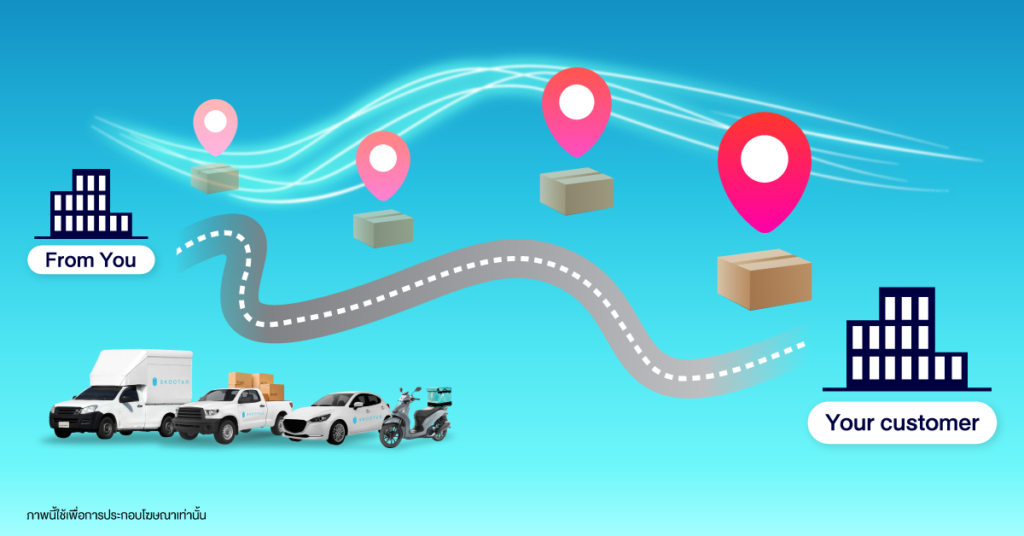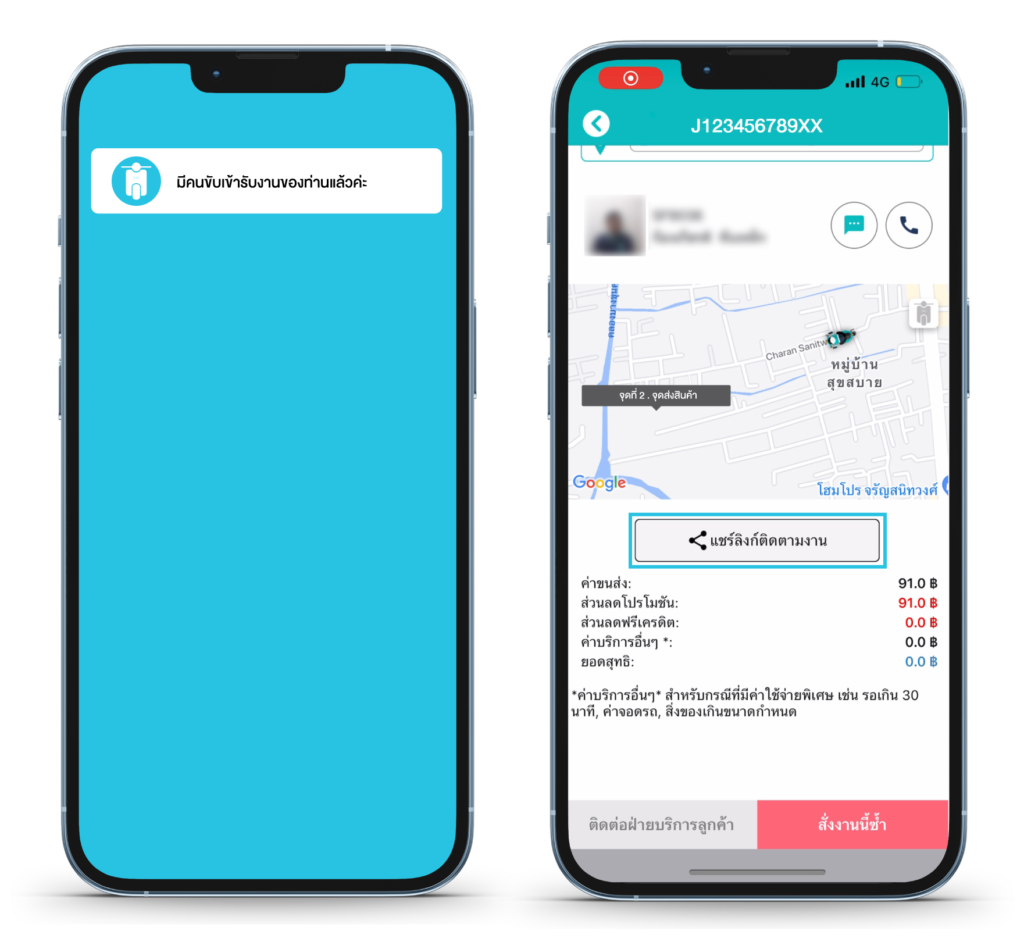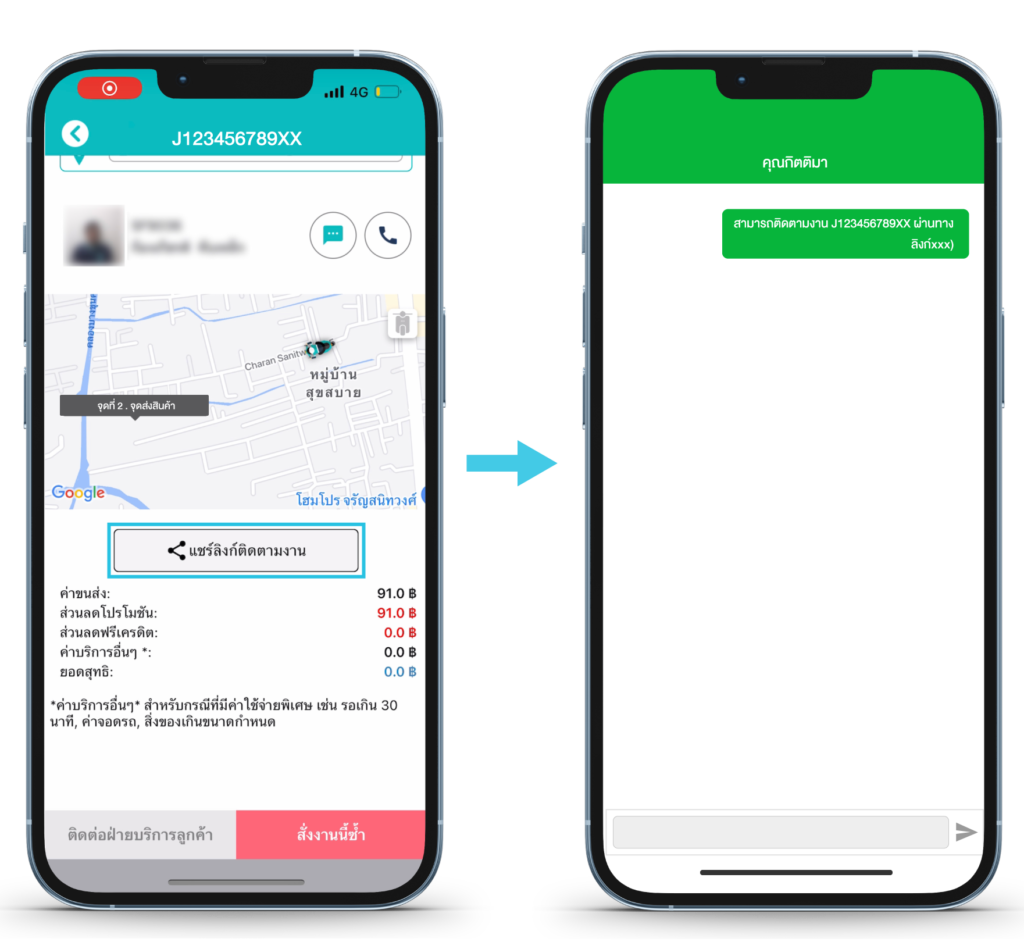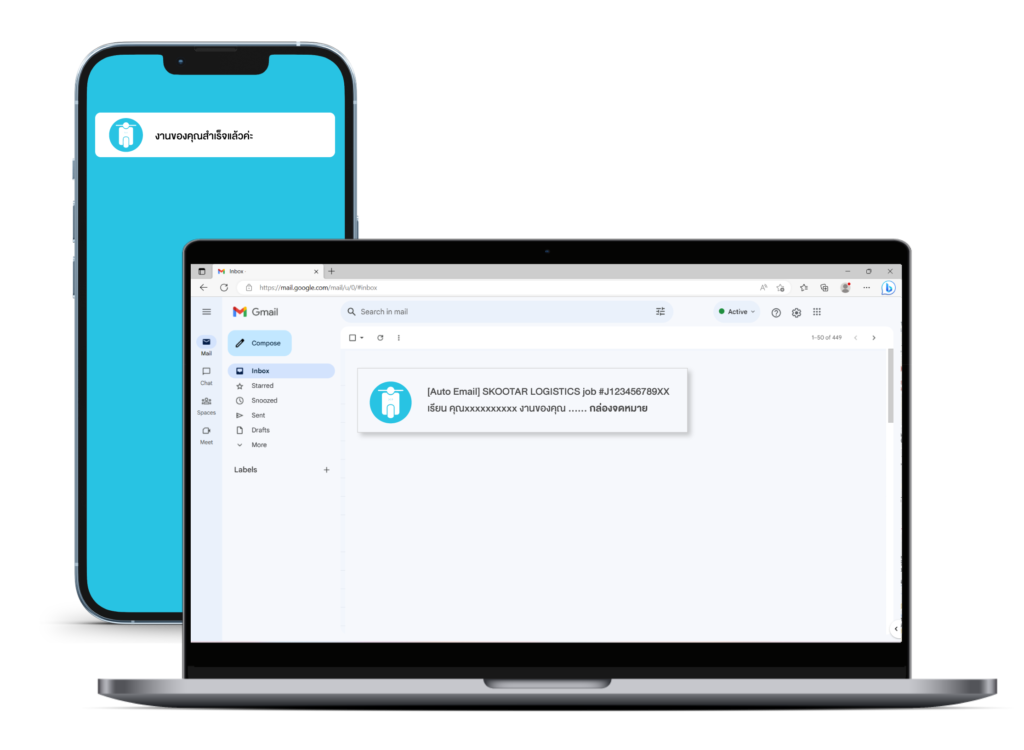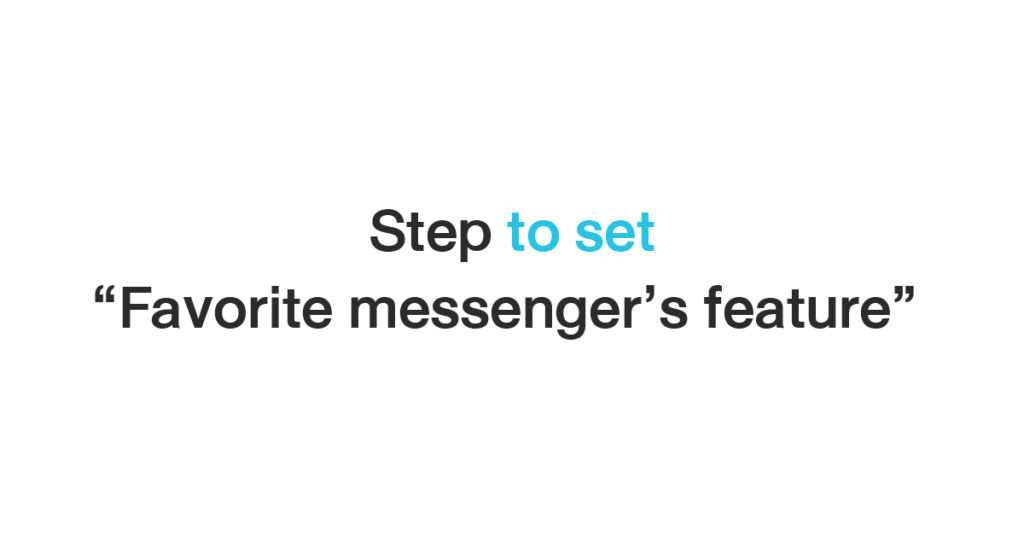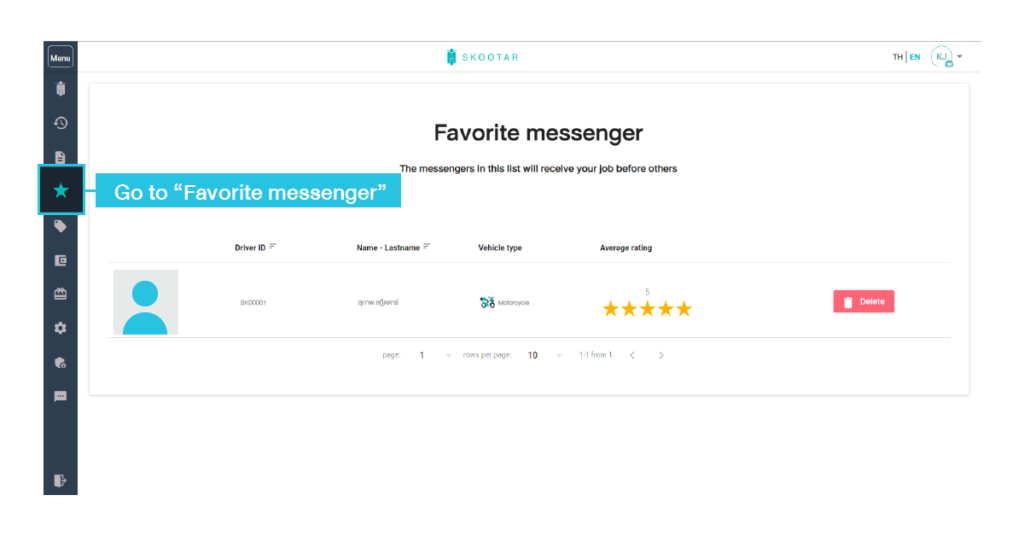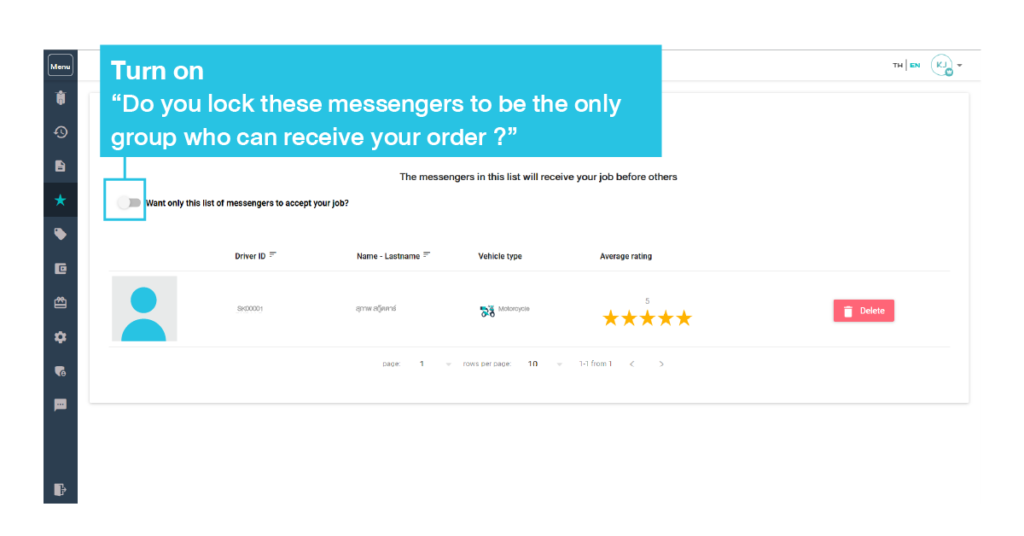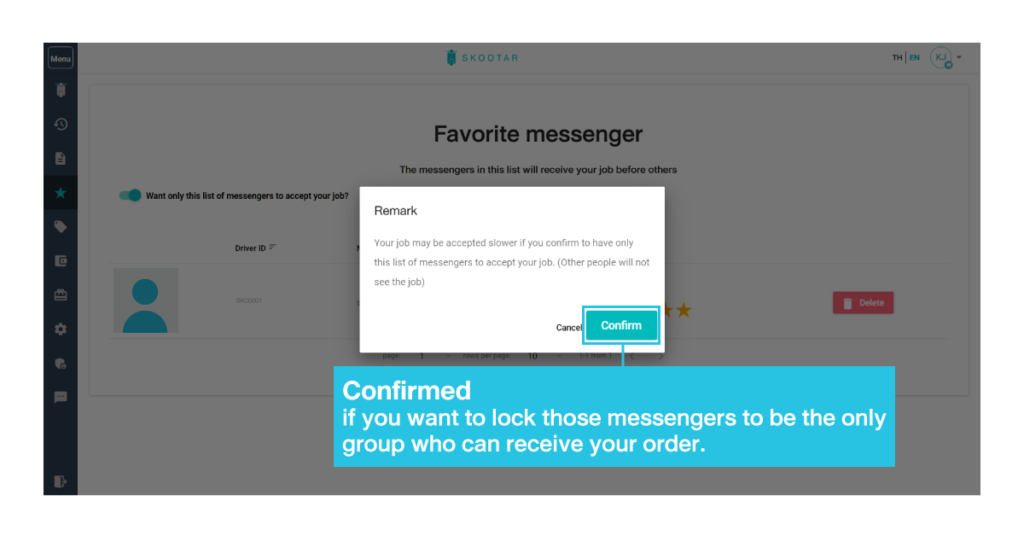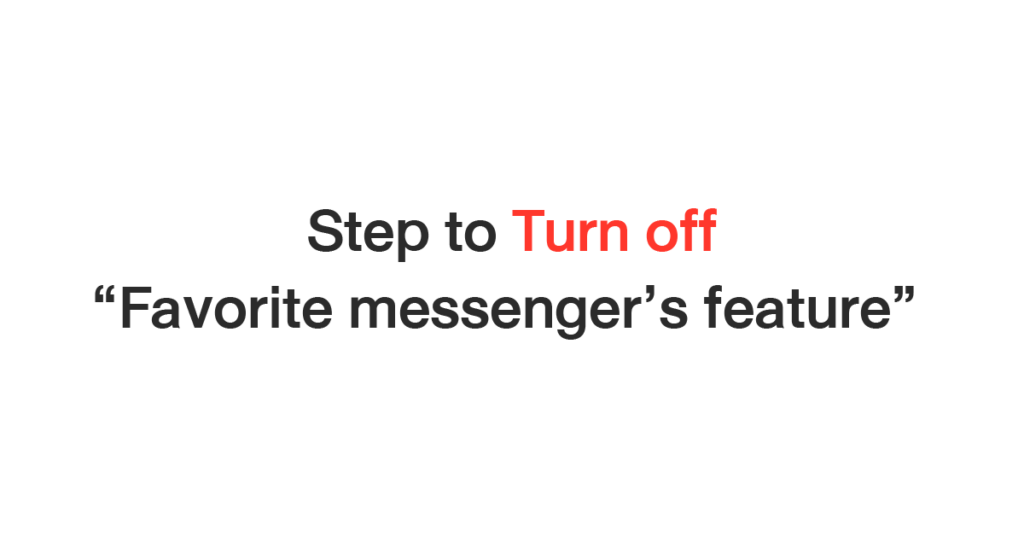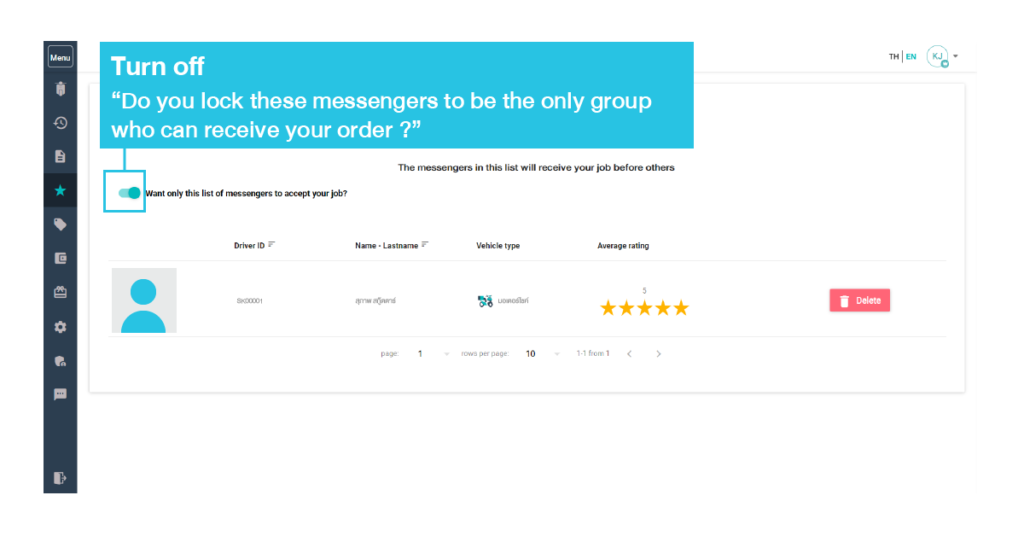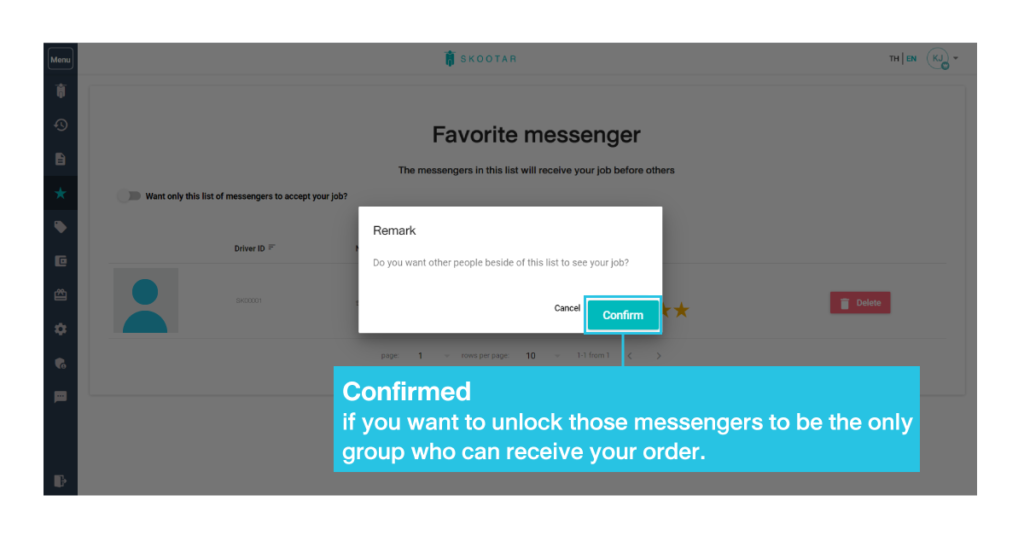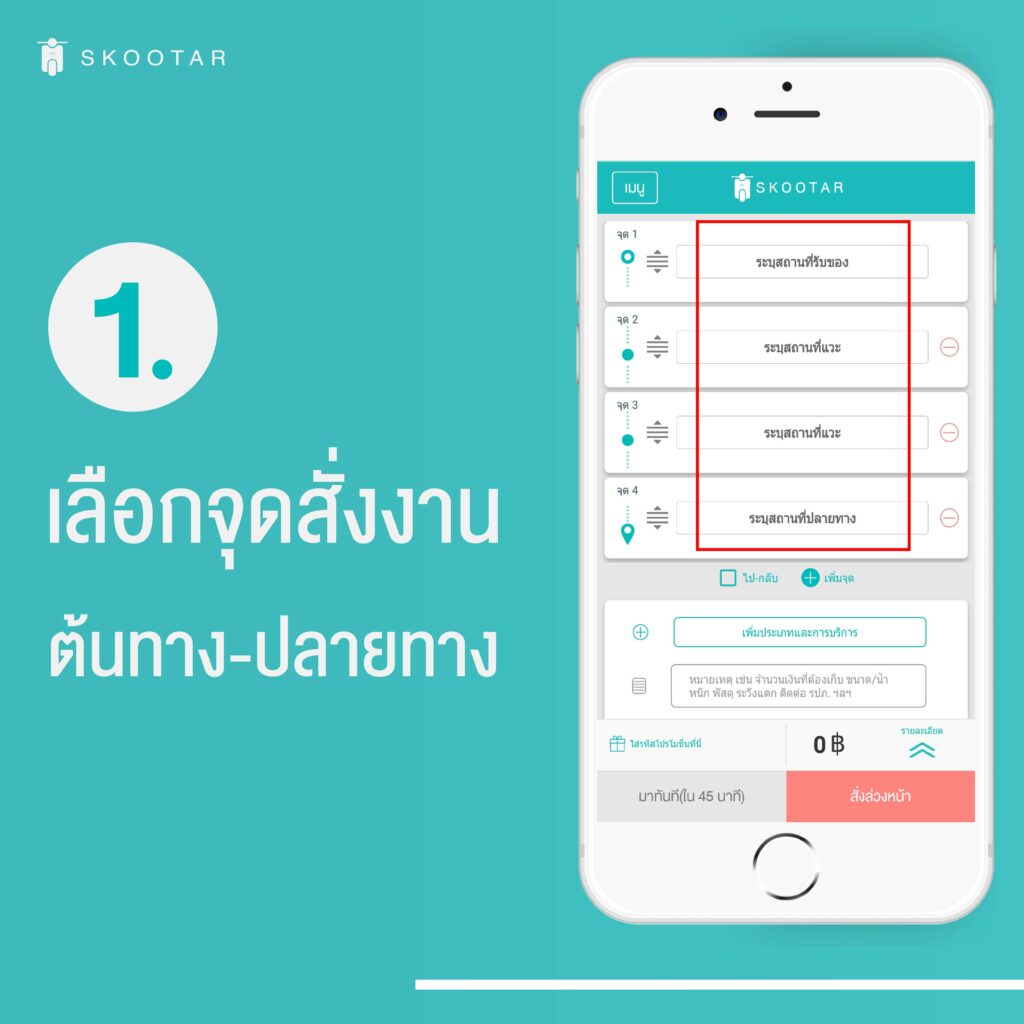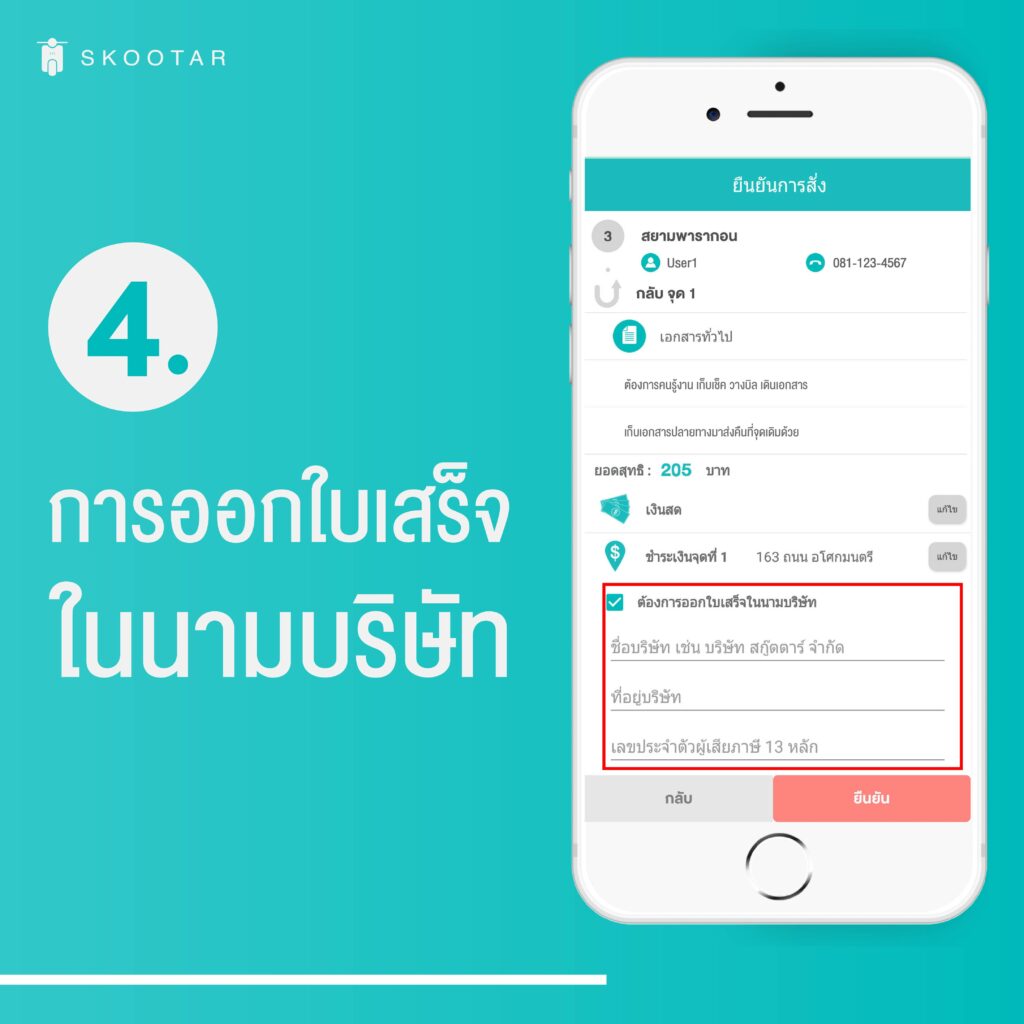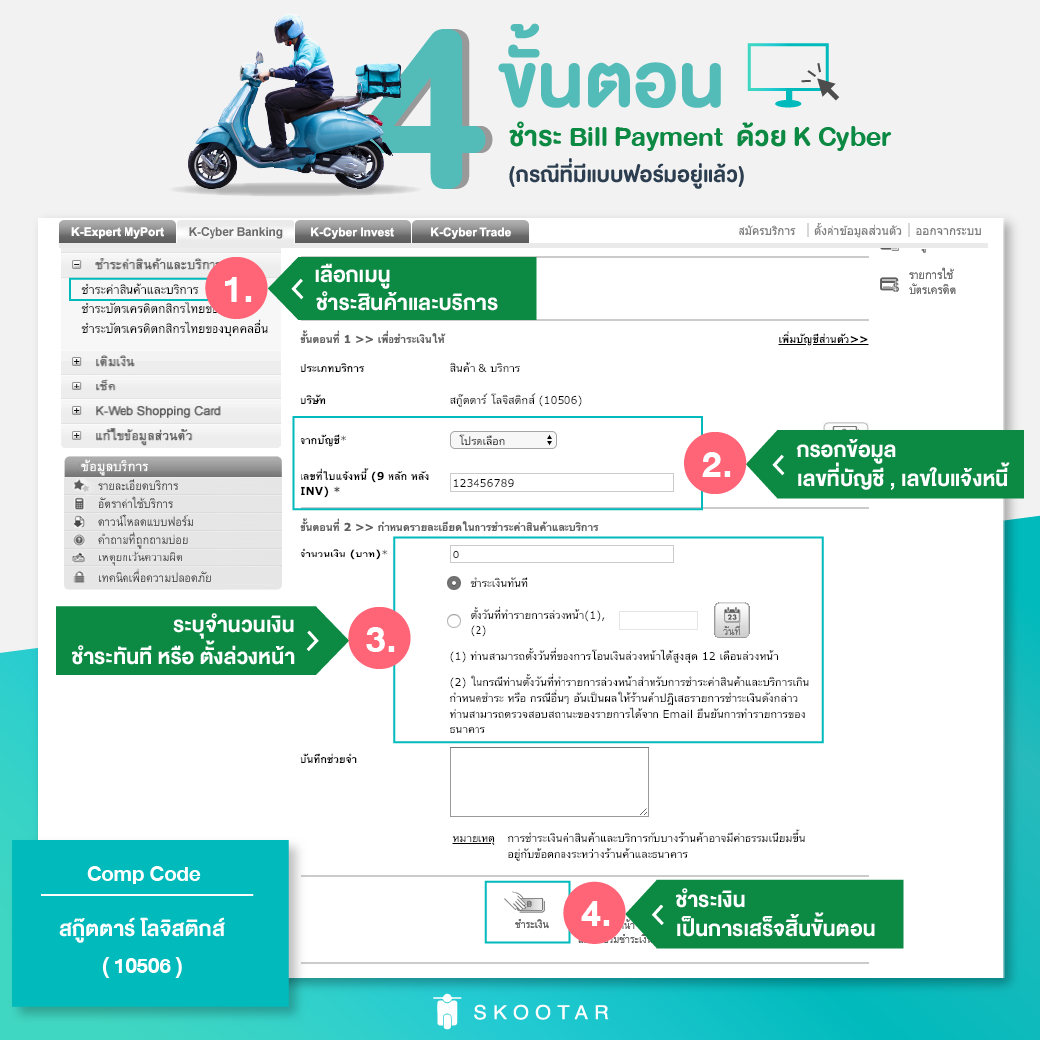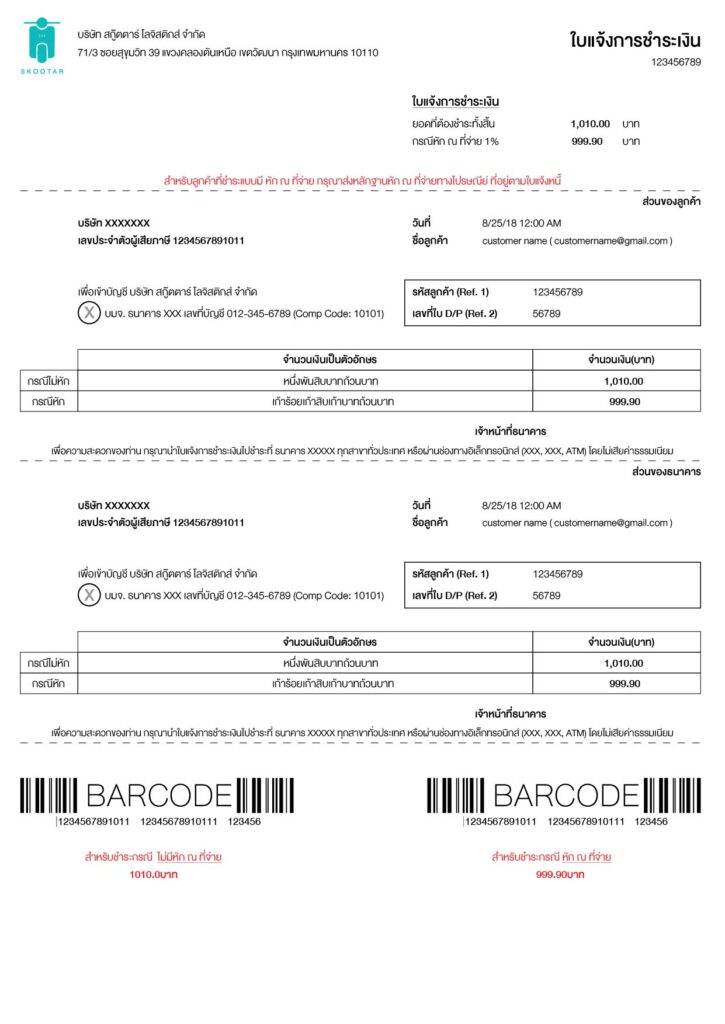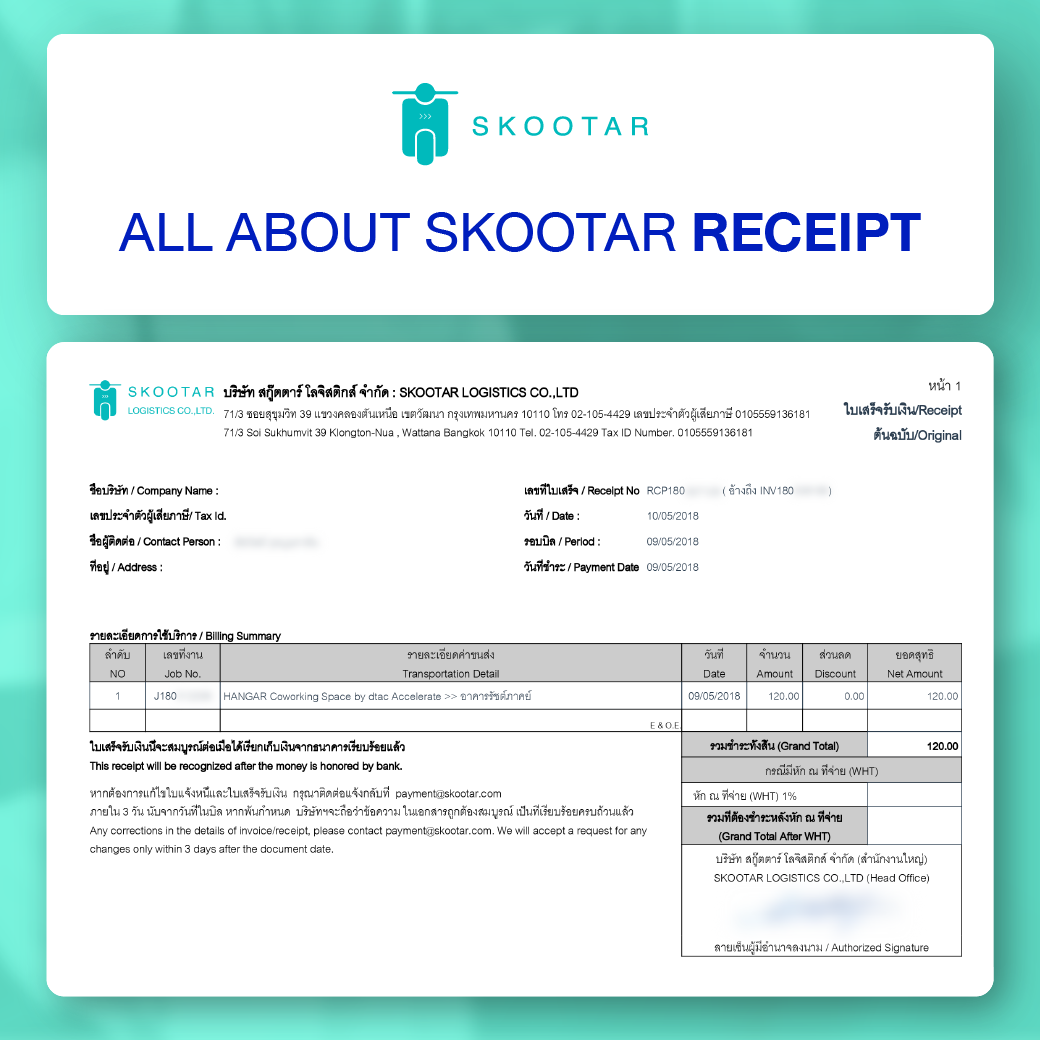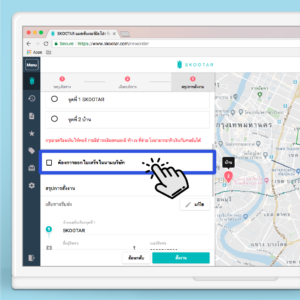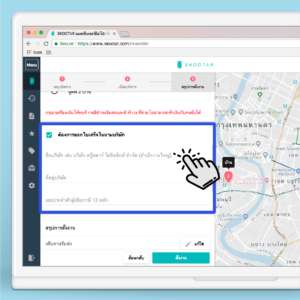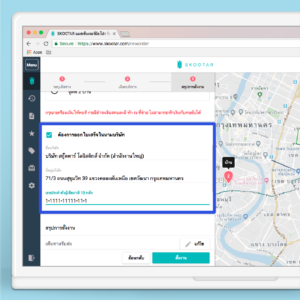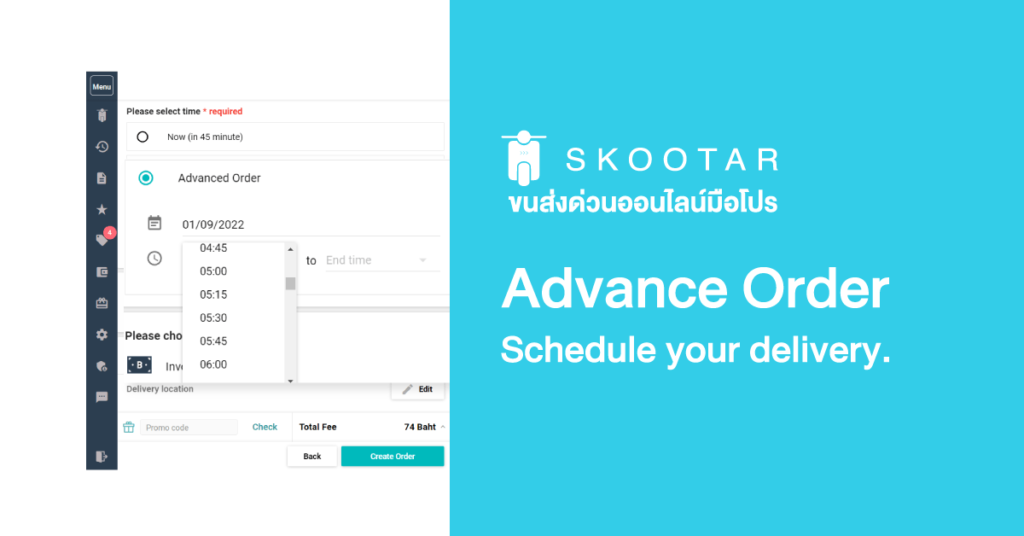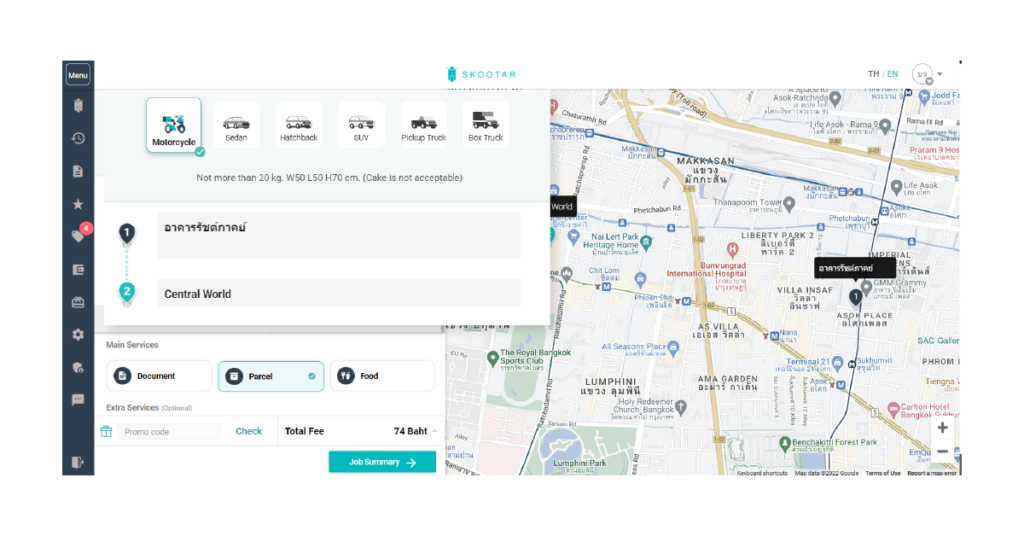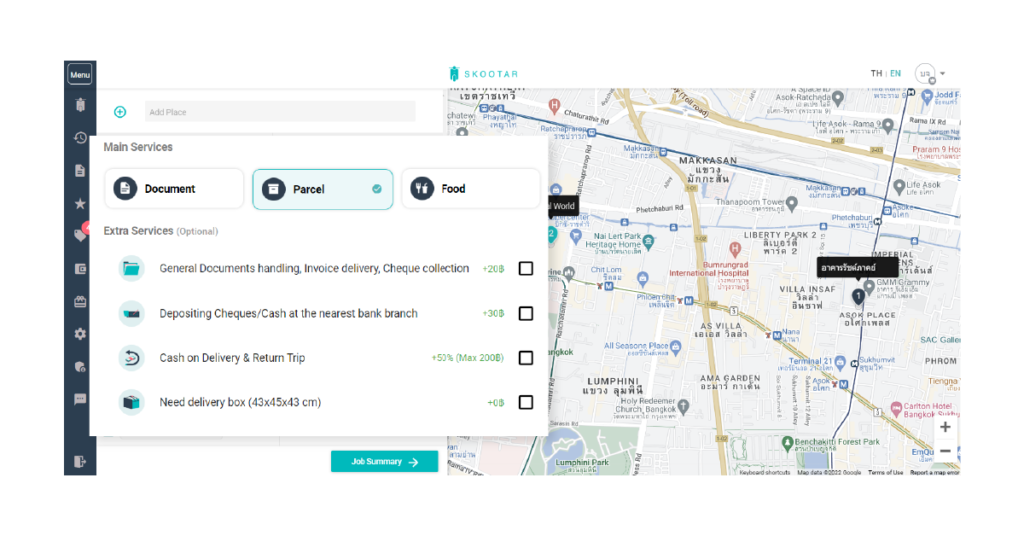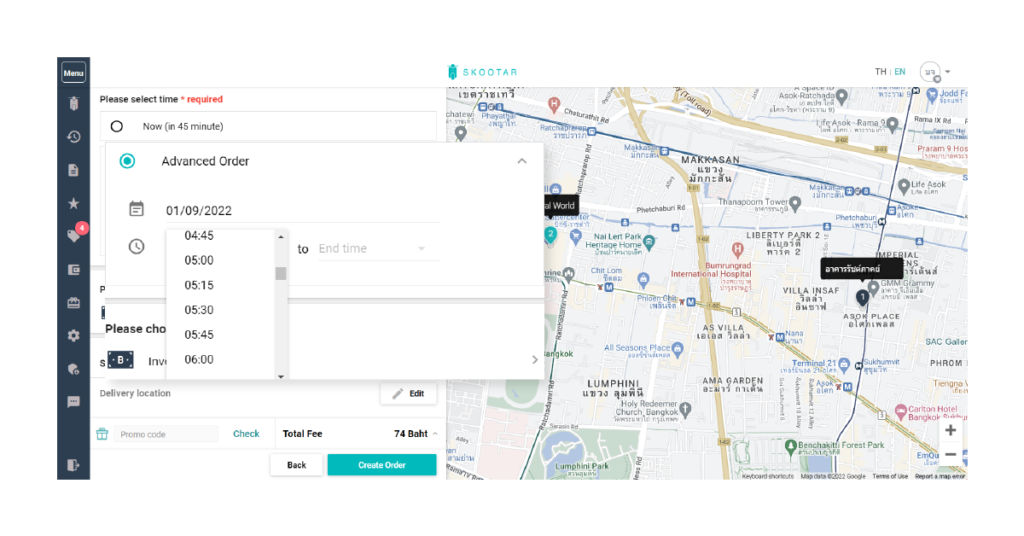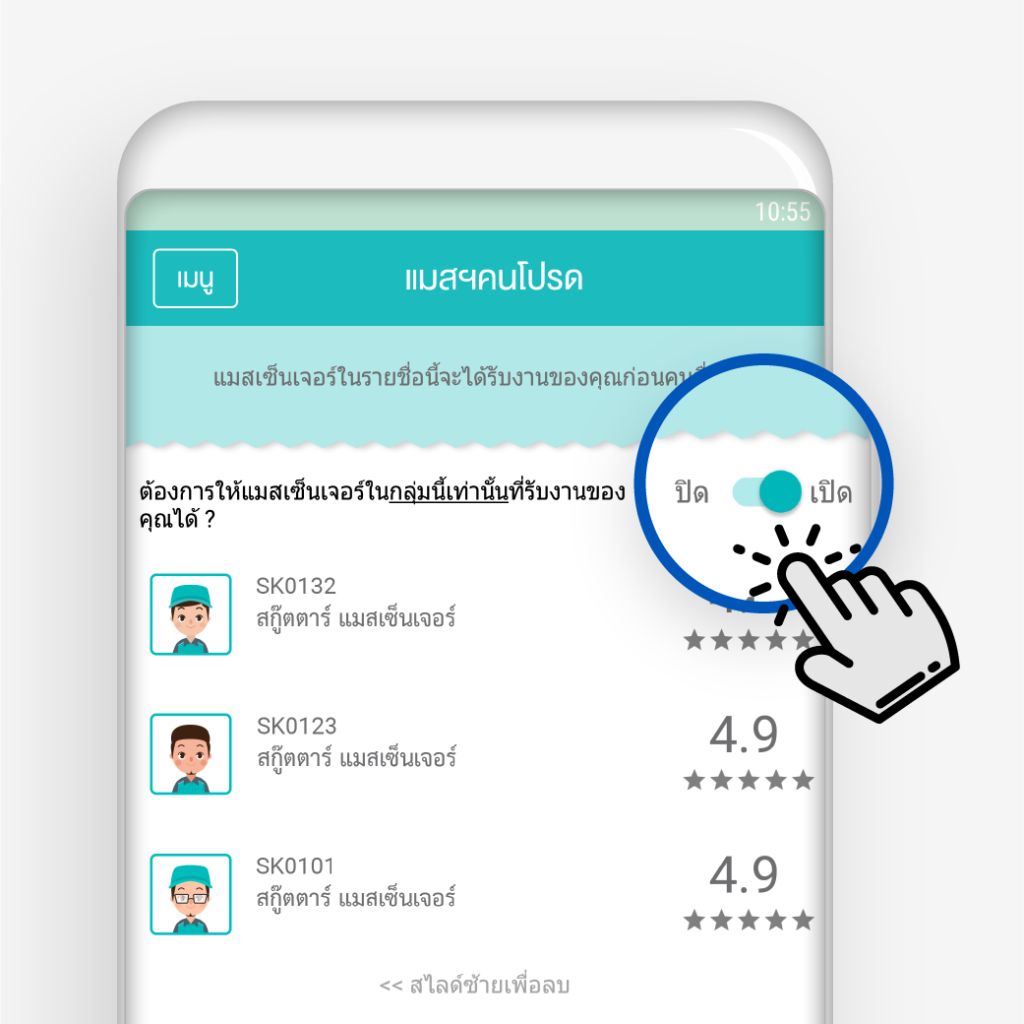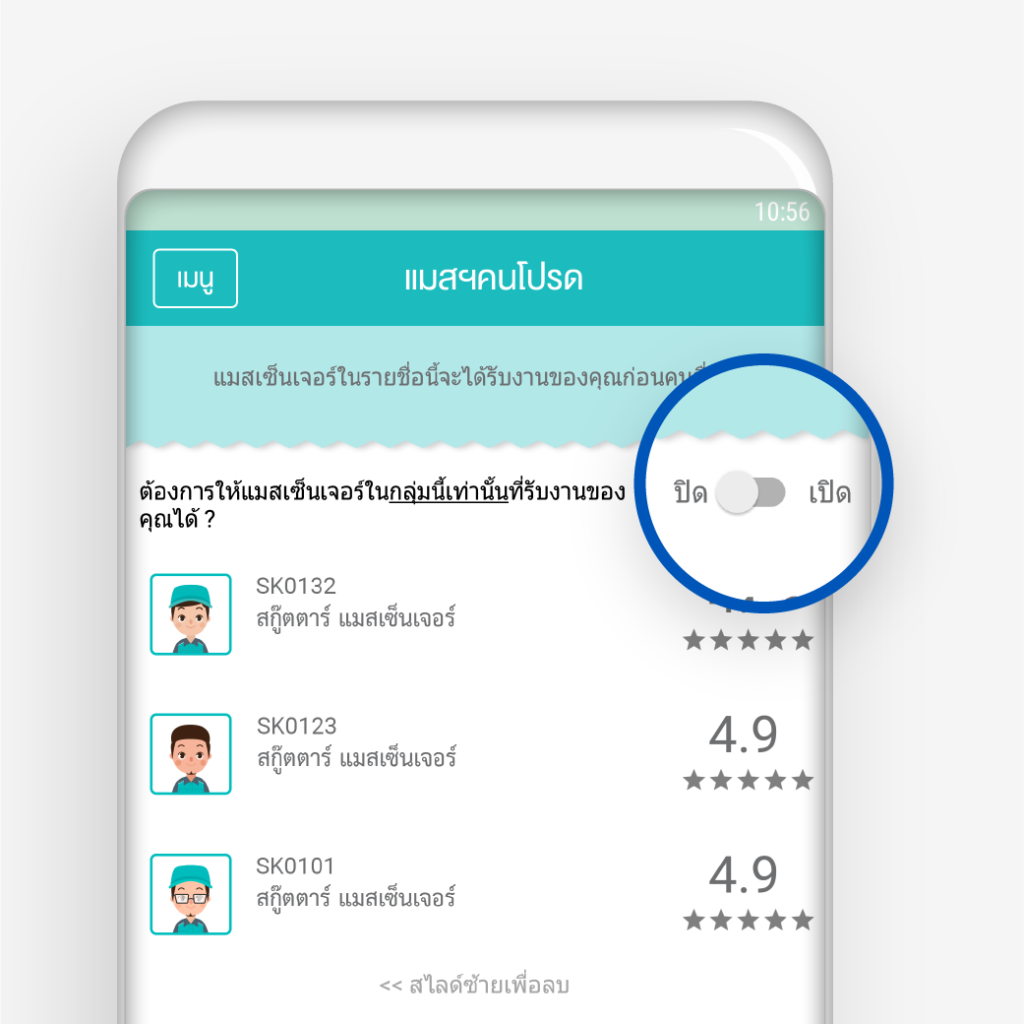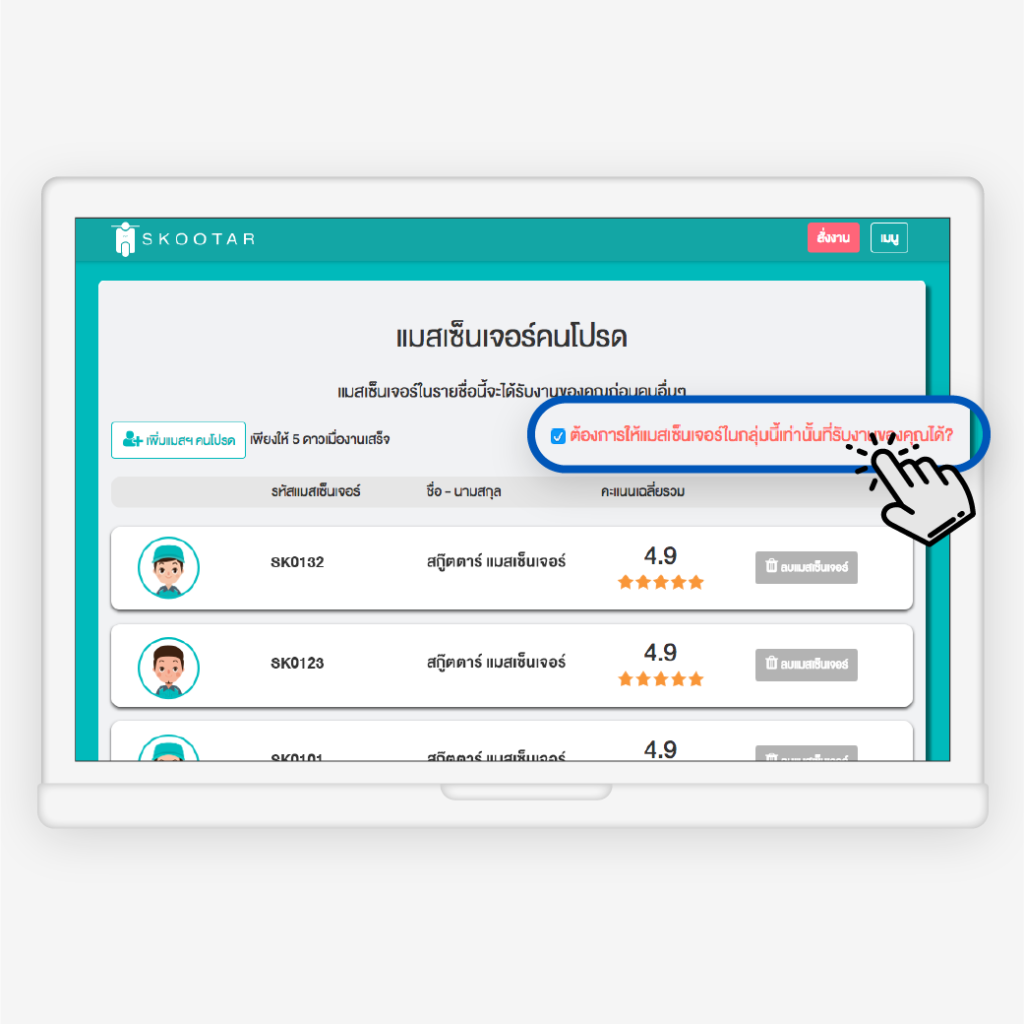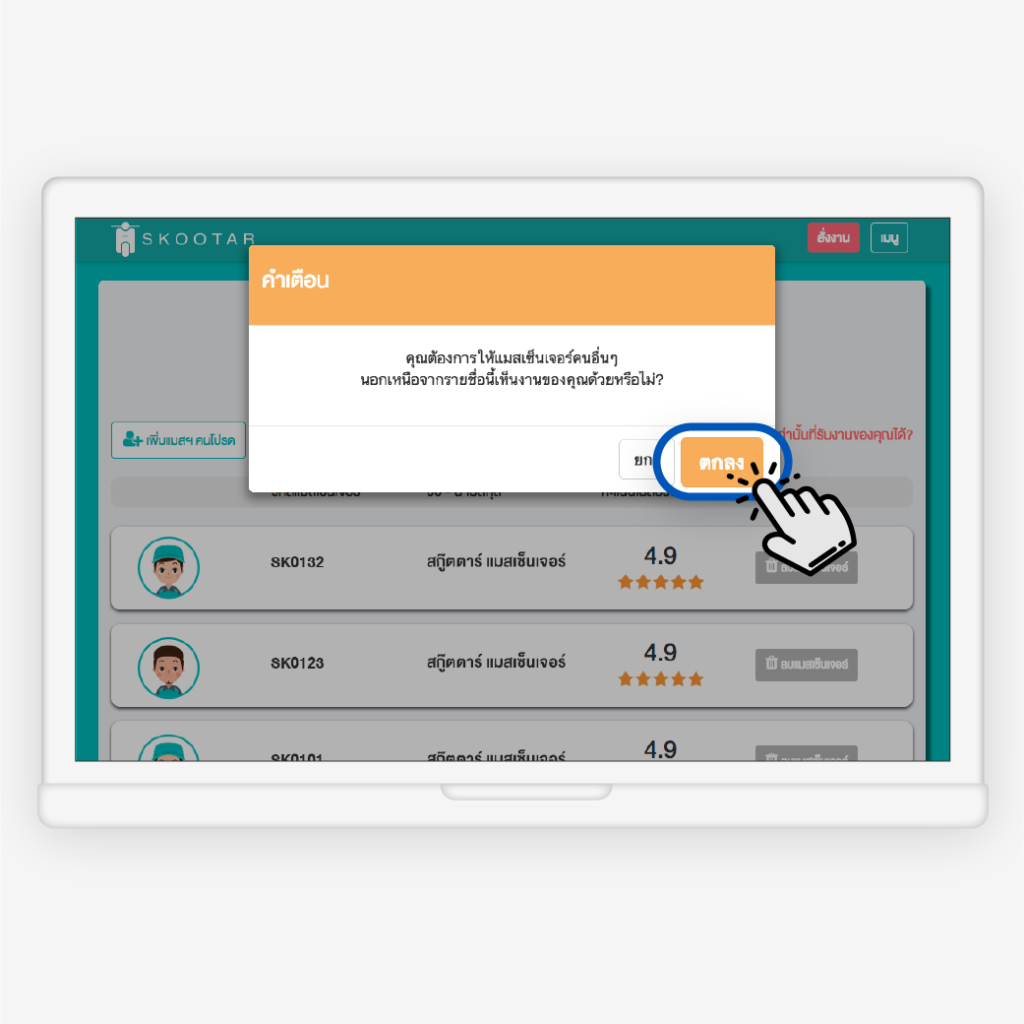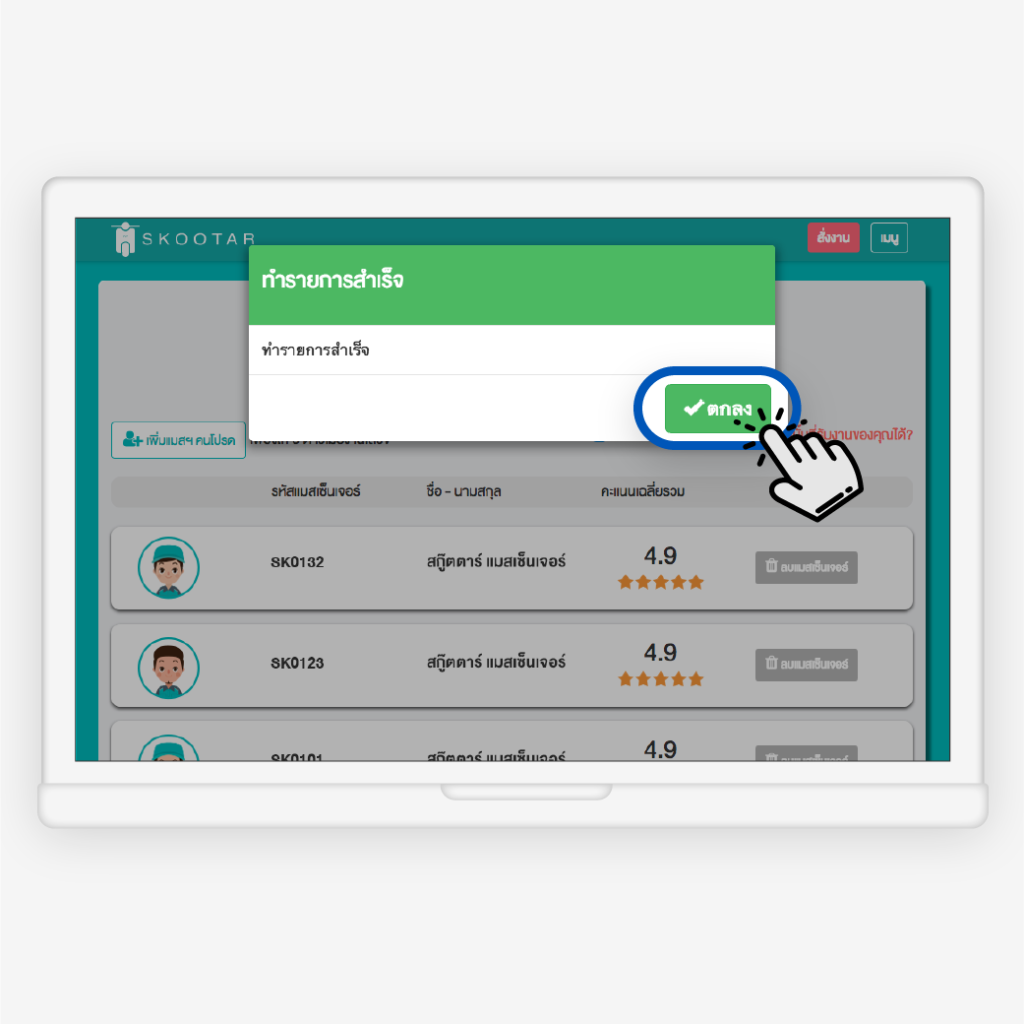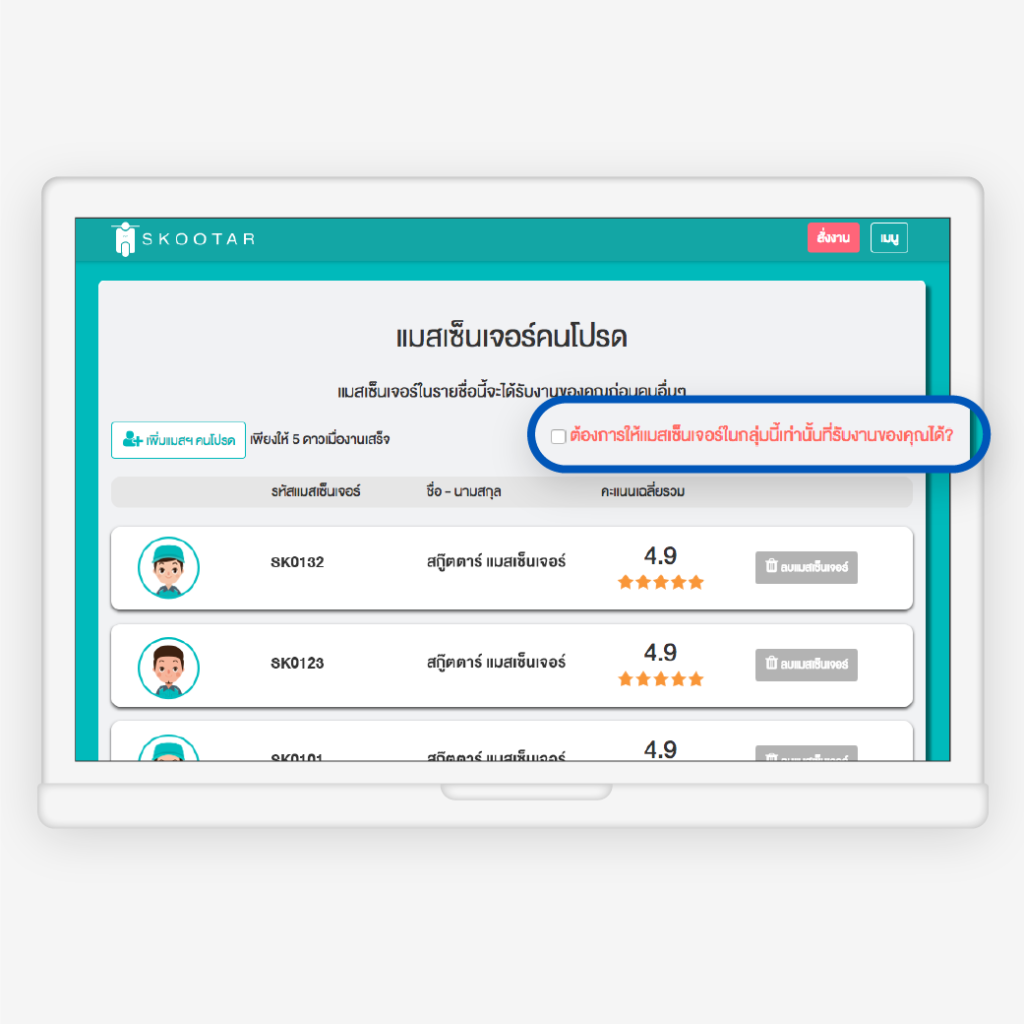สกู๊ตตาร์ บริการส่งเอกสารด่วน รับส่งสินค้า ส่งของชิ้นใหญ่ ส่งอาหารแบบมืออาชีพที่คุณสามารถร่วมออกแบบโซลูชันการขนส่งกับเราได้ เพื่อหลากหลายรูปแบบความต้องการของธุรกิจคุณ และสามารถสั่งงานได้หลายแอคเคาท์ในหนึ่งบริษัท แต่รวมใบแจ้งหนี้เหลือเพียง 1 ใบได้ ให้บริการทุกวัน ทั่วกทม. และปริมณฑล
“สกู๊ตตาร์ แตกต่างอย่างไร”
แมสเซ็นเจอร์สกู๊ตตาร์
ไม่ได้ทำได้แค่ส่งเอกสาร

แมสเซ็นเจอร์สกู๊ตตาร์
มี 3 รูปแบบการให้บริการ
ที่คุณเลือกเองได้ตามความเหมาะสม
-
รายครั้ง
เหมาะกับการใช้งานที่ไม่สามารถวางแผนการขนส่งได้ กำหนดวันเวลาที่แน่นอนไม่ได้ และมีจำนวนงานไม่เยอะ โดยราคาจะคิดตามระยะทางต่อครั้ง สามารถเช็กราคาก่อนสั่งงานได้
-
เหมารายชม. (ครึ่งวัน 4 ชม. หรือเต็มวัน 9 ชม.)
หากใน 1 วันมีงานที่ต้องสั่งจำนวนมาก ไม่ต้องกดเรียกหรือหาแมสฯ ใหม่หลายครั้ง สามารถควบคุมค่าใช้จ่ายได้คุ้มค่ามากขึ้น และไม่จำกัดจุดปลายทาง
-
รายเดือนประจำ
เหมาะกับบริษัทที่จำเป็นต้องใช้บริการเเมสเซ็นเจอร์เป็นประจำทุกวัน สะดวกเหมือนมีแมสเซ็นเจอร์ประจำ ไม่ต้องเสียเวลาสอนงาน มีพนักงานทดแทนให้ในกรณีฉุกเฉิน

ส่งสินค้า ส่งพัสดุด่วนกับสกู๊ตตาร์
เชื่อมต่อ API* จัดส่งได้ทันที
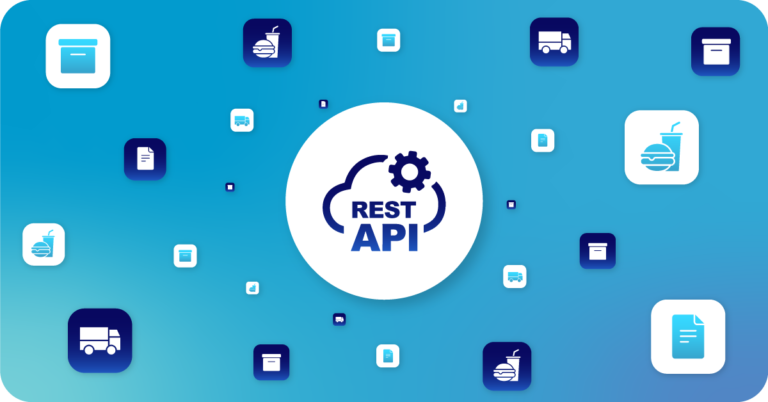
ต้องส่งสินค้าทุกวัน สินค้าหลายชนิด เลือกใช้บริการขนส่งที่ปลอดภัย ไว้ใจได้ มีประกัน*
สกู๊ตตาร์ช่วยลดความยุ่งยากให้คุณได้ เชื่อมต่อระบบ Rest API*
เพื่อสั่งงานผ่านระบบหลังบ้านได้ทันที
สกู๊ตตาร์ พร้อมให้คำปรึกษาทางด้านการขนส่งให้กับคุณ เช่น การส่งมอบของขวัญในช่วงเทศกาลต่างๆ หรือส่งของสำคัญในโอกาสพิเศษให้กับลูกค้าหรือพาร์ทเนอร์ ซึ่งการส่งมอบของด้วยพนักงานที่มีมารยาท บริการอย่างสุภาพก็ช่วยสร้างความน่าเชื่อถือและสร้างภาพลักษณ์ให้กับบริษัทของคุณด้วย หรือหากบริษัทของคุณต้องการกระจายสินค้าไปในหลายพื้นที่ กระจายสินค้าจากคลังไปสาขาต่างๆ ส่งสินค้าไปยังงานอีเวนท์ หรือส่งของระหว่างสาขา ก็สามารถวางแผนการขนส่งได้สะดวกตามต้องการ

ส่งสินค้าชิ้นใหญ่ มาพร้อมบริการเสริม*
สำหรับขนส่งสินค้าชิ้นใหญ่สินค้าจำนวนมากโดยเฉพาะ

รถกระบะสกู๊ตตาร์ ส่งอะไรได้บ้าง
- ส่งสินค้าทั่วไป กระจายสินค้าจากคลัง เช่น e-commerce ,DC to DC เสื้อผ้า เครื่องสำอางค์ อุปกรณ์ออกกำลังกาย
- ขนส่ง และขนย้ายเฟอร์นิเจอร์ โต๊ะ เก้าอี้ เครื่องใช้ไฟฟ้า เครื่องใช้สำนักงาน
- ขนส่งอุปกรณ์กองถ่าย อุปกรณ์สำหรับงานอีเวนท์
รถกระบะสกู๊ตตาร์ ทำให้คุณสะดวกขึ้นได้อย่างไรบ้าง
✅ จองรถเพื่อเข้ารับล่วงหน้าได้ทุกวัน ไม่ต้องรอคิว ระบุเวลาได้เอง
✅ เลือกประเภทรถได้ตามความต้องการ กระบะธรรมดา และ กระบะตู้ทึบ
✅ ราคามีมาตรฐาน เช็กราคาได้ รู้ราคาที่แน่นอนก่อนสั่งงาน
✅ ปลอดภัย มีประกัน* มีภาพหลักฐานการขนส่ง คนขับผ่านการอบรมแล้ว
✅ ติดตามสถานะ และแชร์ลิงก์ติดตามให้ผู้รับได้ตลอดการขนส่ง
✅ แชทคุยกับคนขับได้ มีพนักงาน CS คอยช่วยเหลือทุกวัน
✅ สั่งงานง่ายผ่านระบบออนไลน์ได้ 24 ชม.
บริการเสริมสำหรับงานส่งส่งสินค้า ด้วยรถกระบะ
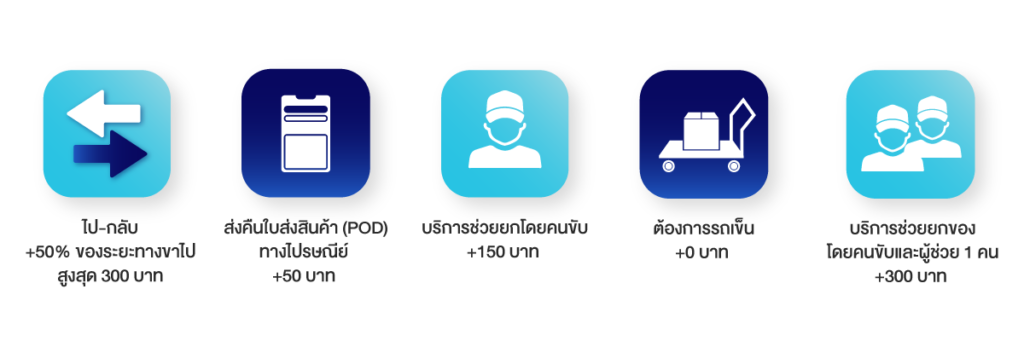
ธุรกิจอาหาร แฟรนไชส์ร้านอาหาร
เราช่วยส่งอาหารกระจายออเดอร์ ได้ในครั้งเดียว*
เข้ารับวัตถุดิบส่งอาหารจากครัวกลางถึงที่ ในเวลาที่กำหนด จัดส่งโดยไรเดอร์มือโปร ด้วยกล่องอาหารเก็บอุณหภูมิ

สำหรับลูกค้าธุรกิจสกู๊ตตาร์ สามารถติดต่อฝ่ายขาย
เพื่อปรึกษาโซลูชันการขนส่งอาหาร ในรูปแบบที่คุณต้องการ
หรือเชื่อมต่อ API* กับธุรกิจอาหารของคุณได้
สกู๊ตตาร์ช่วยส่งอาหาร ให้กับหลากหลายรูปแบบธุรกิจได้ เช่น
- ผู้ประกอบการธุรกิจแฟรนไชส์อาหาร ส่งวัตถุดิบสู่สาขาต่างๆ ของคุณ พร้อมชำระเงินได้หลากหลายช่องทาง หรือสนใจเปิดบัญชีธุรกิจวางบิลได้ ไม่มีขั้นต่ำ ไม่มีมัดจำ ไม่มีค่าระบบ*
- ธุรกิจอาหาร ตั้งแต่ขนาด SME ถึงขนาดใหญ่ โรงแรม ฟิตเนส ศูนย์การค้า หรือเจ้าของร้านอาหาร ที่ต้องการจัดส่งที่เร่งด่วน หรือต้องการส่งอาหารจำนวนมาก สกู๊ตตาร์ก็สามารถตอบโจทย์ธุรกิจของคุณได้
- ร้านอาหารที่เริ่มต้นทำเดลิเวอรีเอง มีออเดอร์จำนวนมาก ต้องการกระจายออเดอร์ เราสามารถช่วยคุณส่งได้รวดเร็วขึ้น คุ้มค่ากว่า ด้วยระบบจัดเรียงเส้นทาง* และสามารถควบคุมต้นทุนได้
✅ รับถึงที่ ส่งถึงมือ
✅ สั่งงานครั้งเดียวรับไปส่งได้หลายจุด
✅ มีบริการเก็บเงินปลายทาง* ปลอดภัย มั่นใจได้
✅ ติดตามสถานะการจัดส่งได้แบบเรียลไทม์
*เงื่อนไขเป็นไปตามที่บริษัทฯ กำหนด
*ทุกภาพใช้เพื่อประกอบการโฆษณาเท่านั้น
บทความที่เกี่ยวข้อง