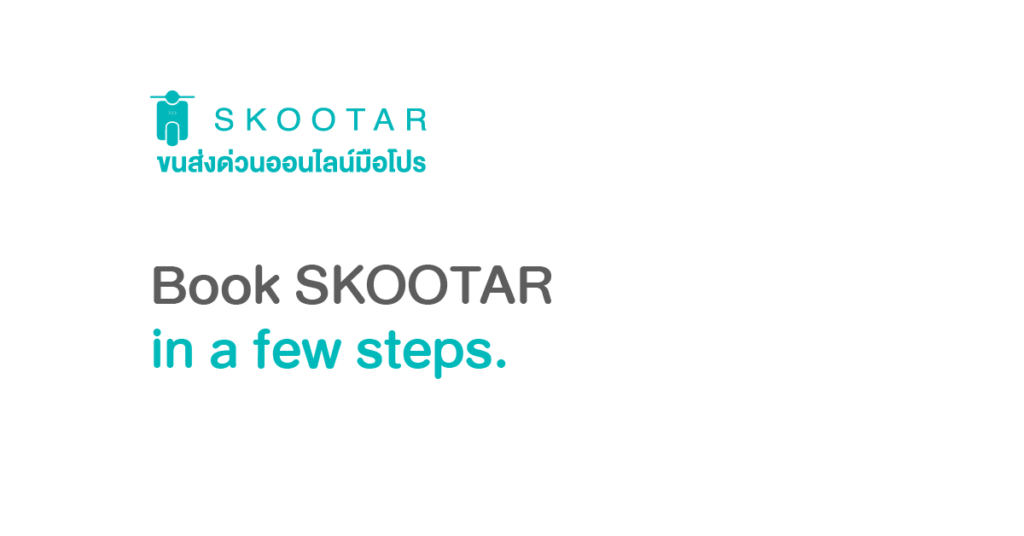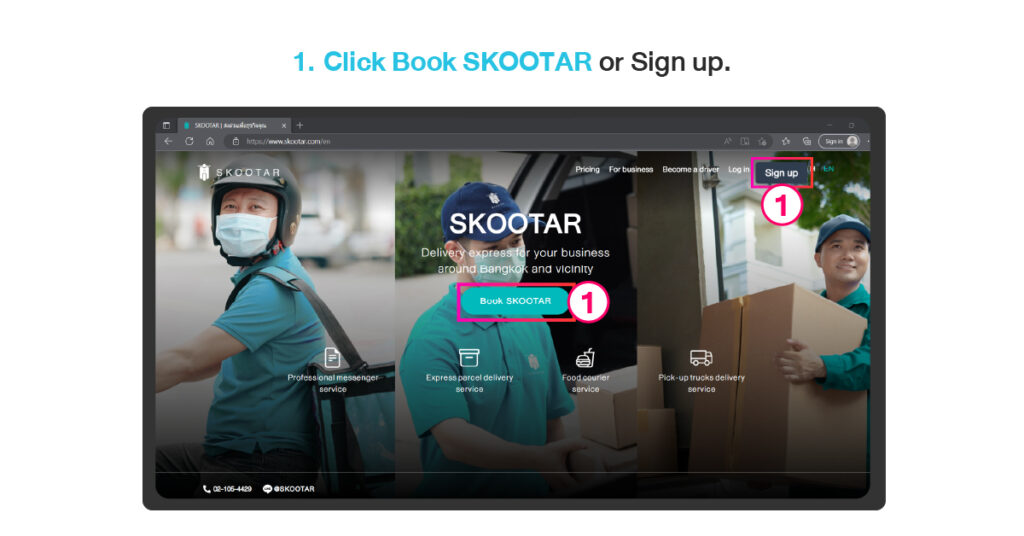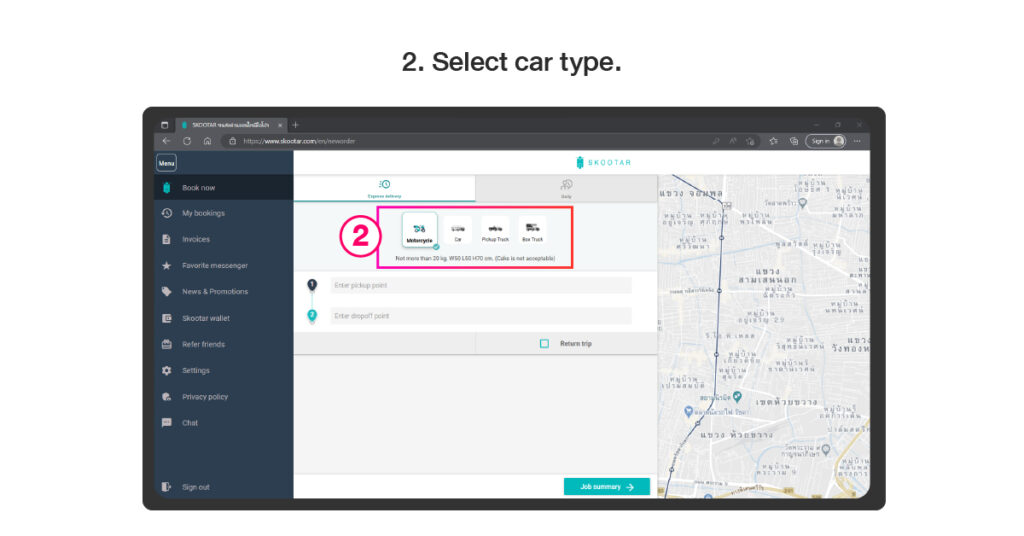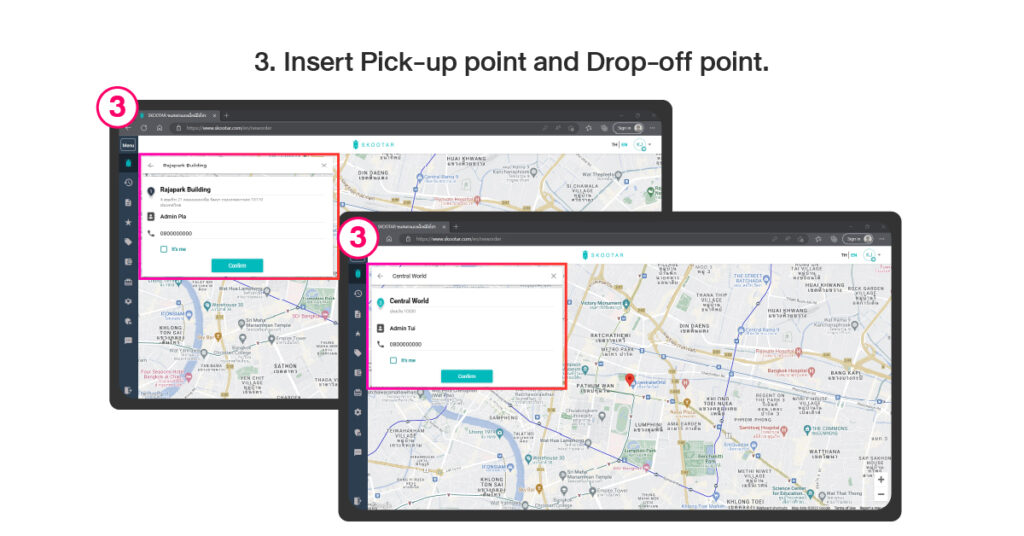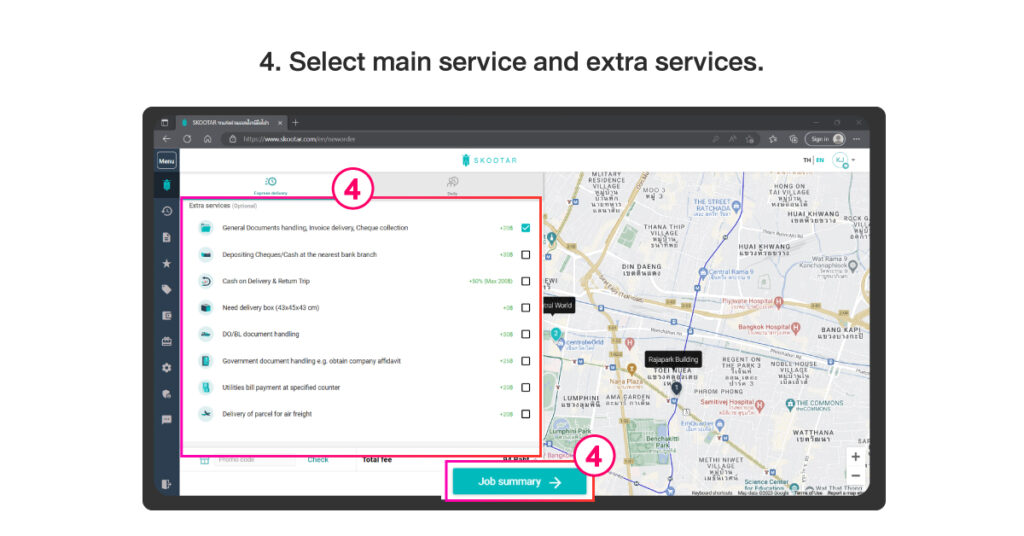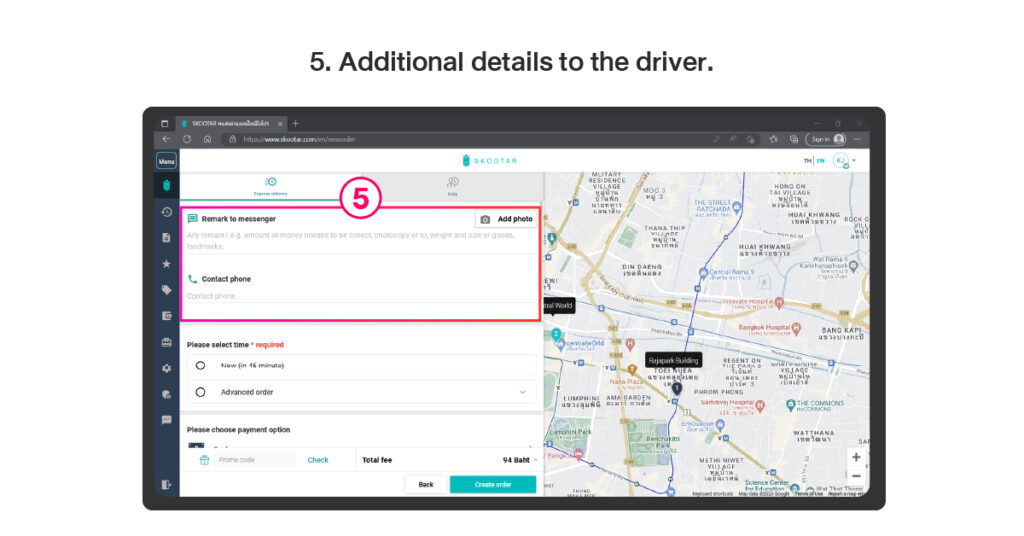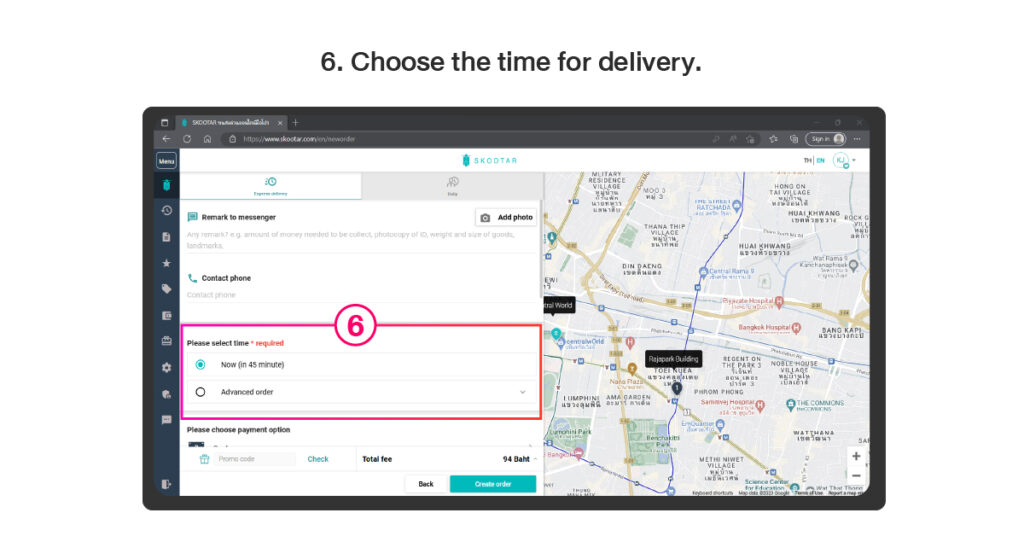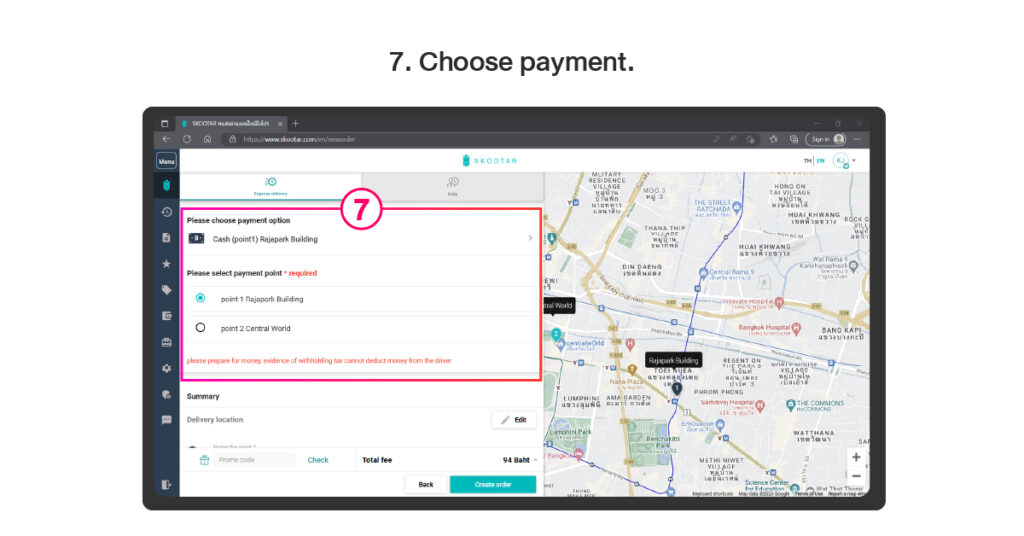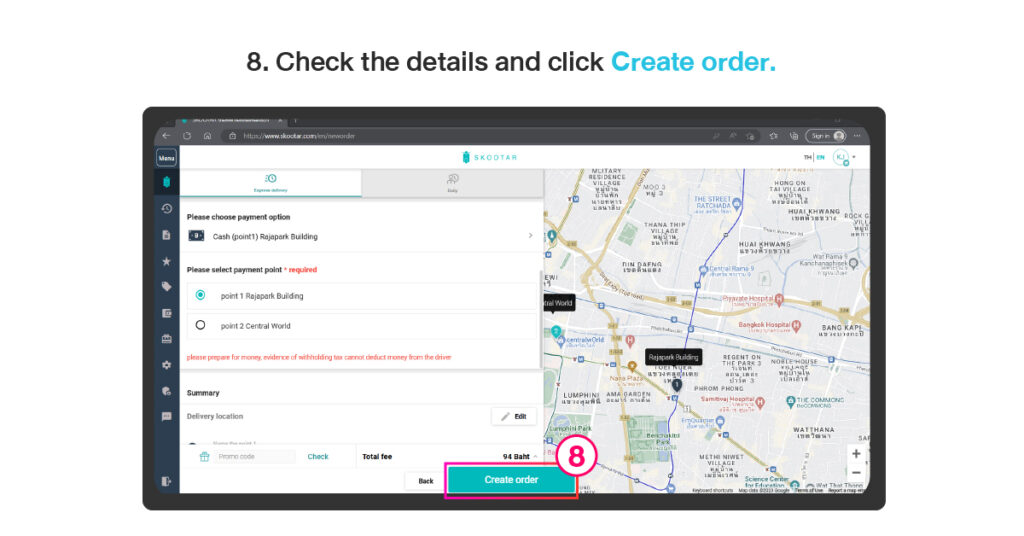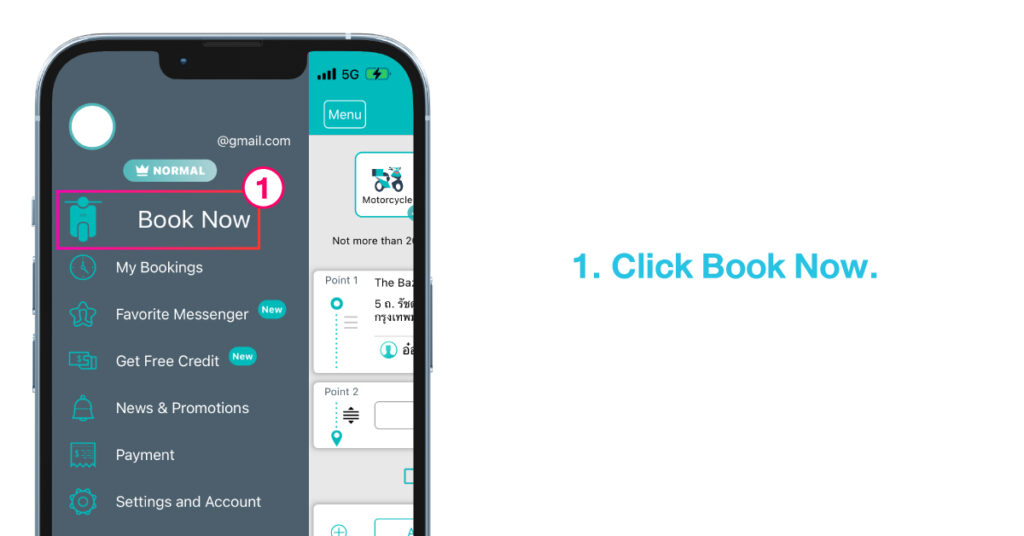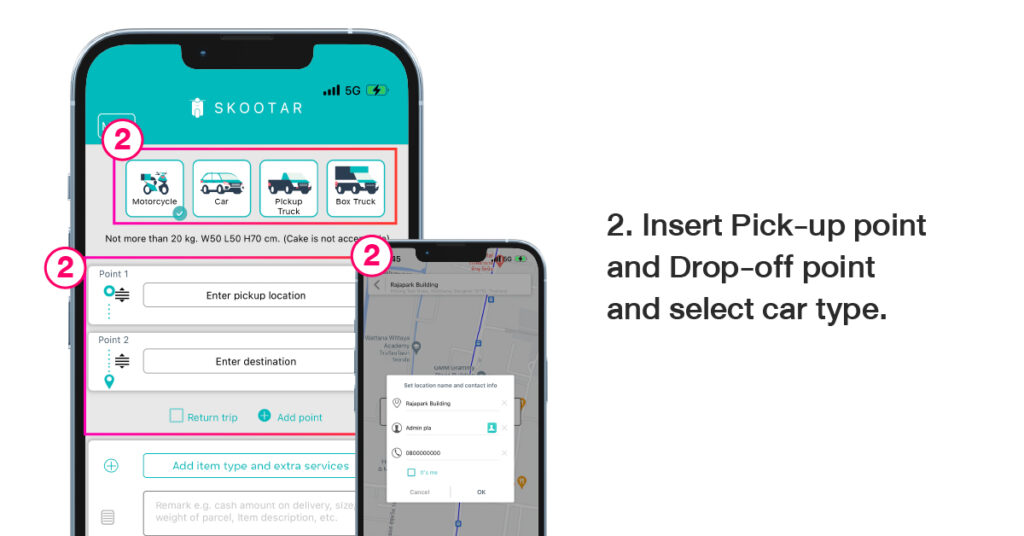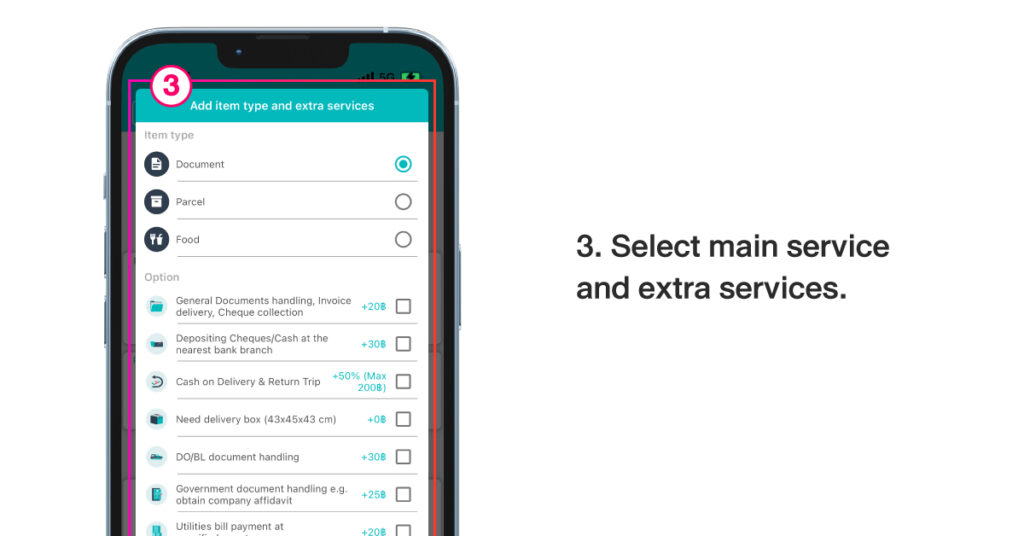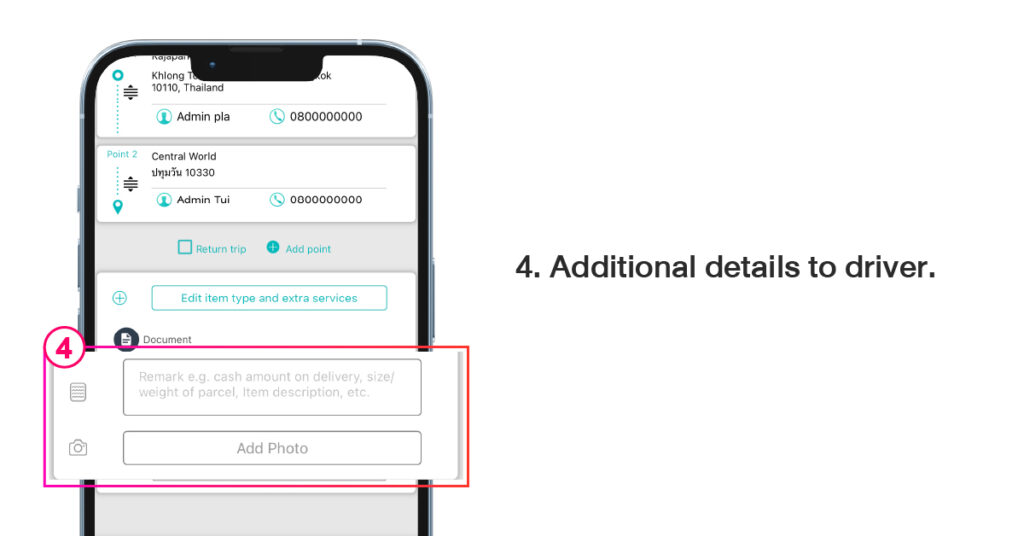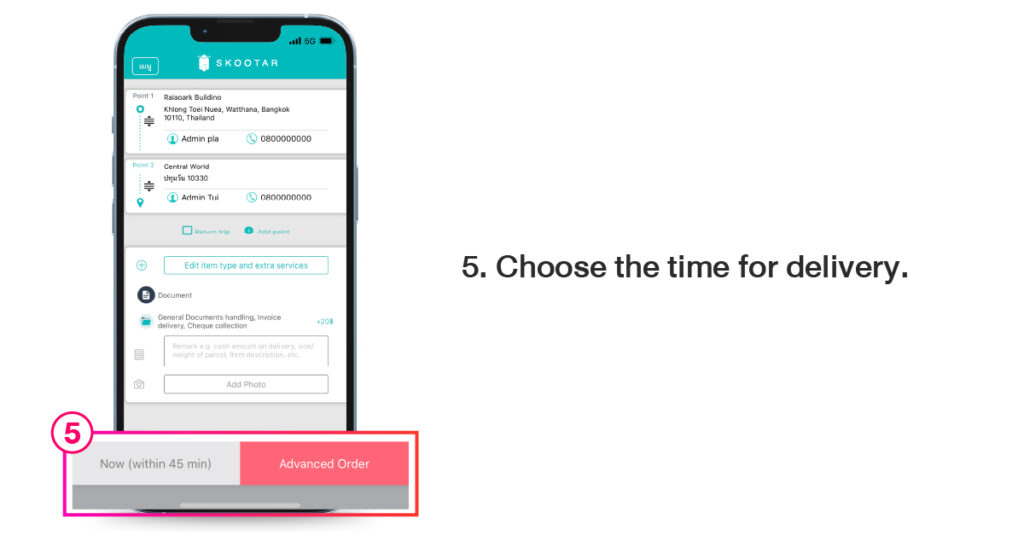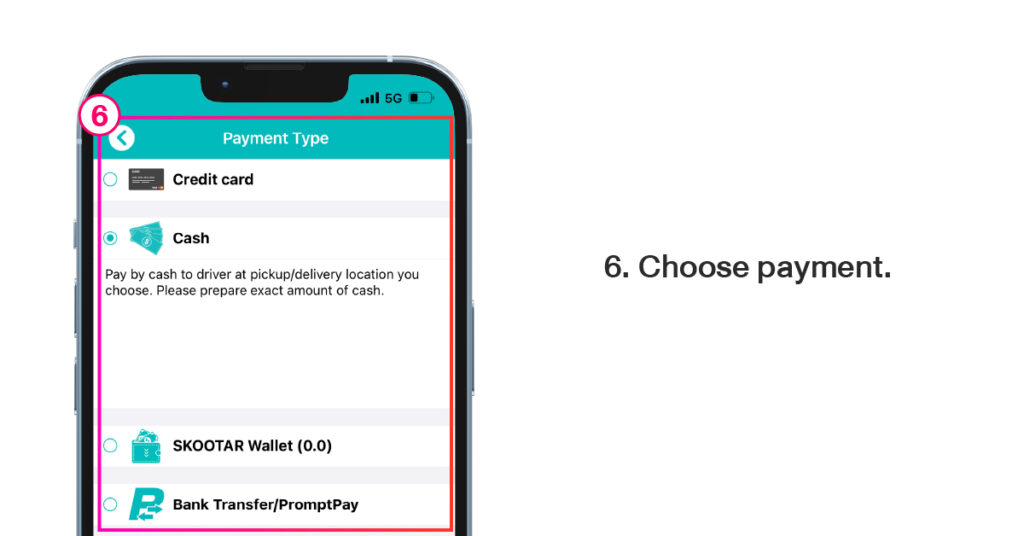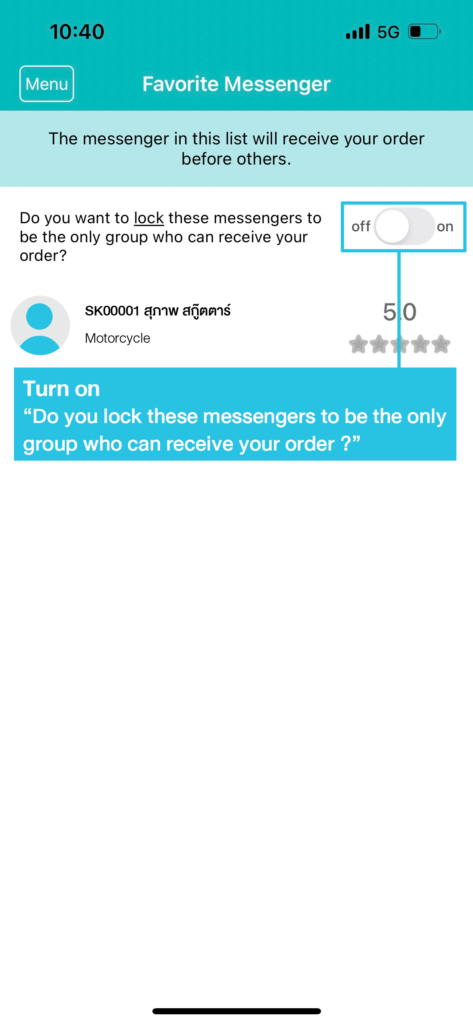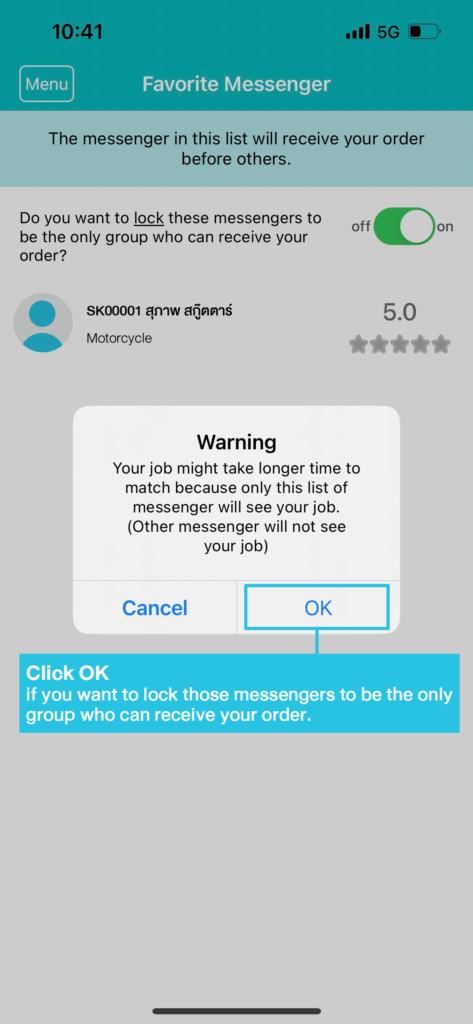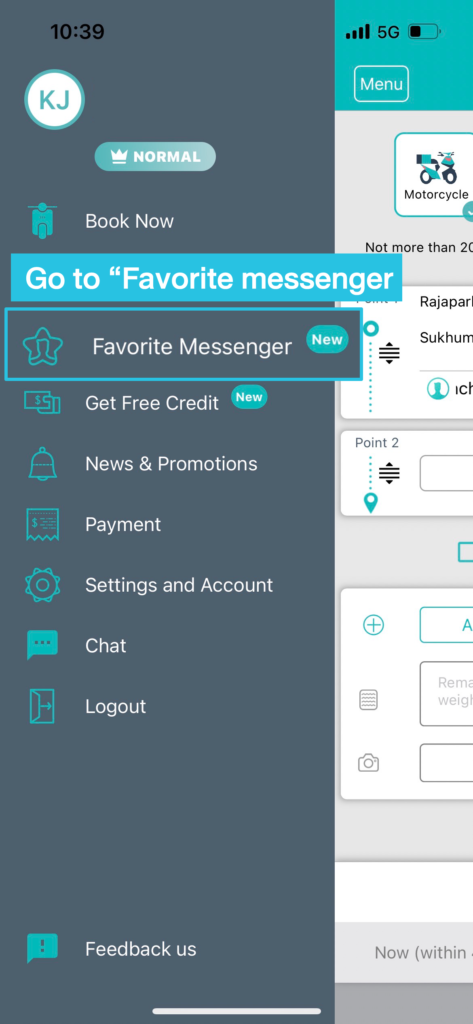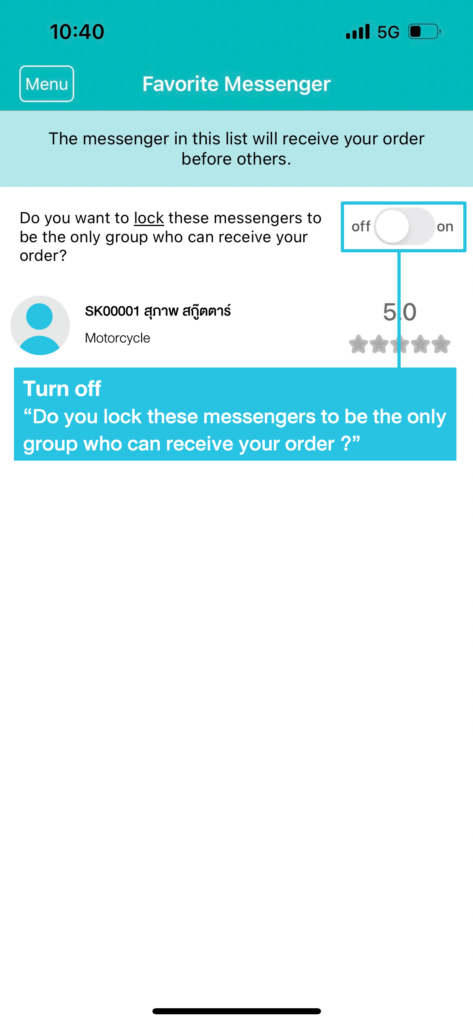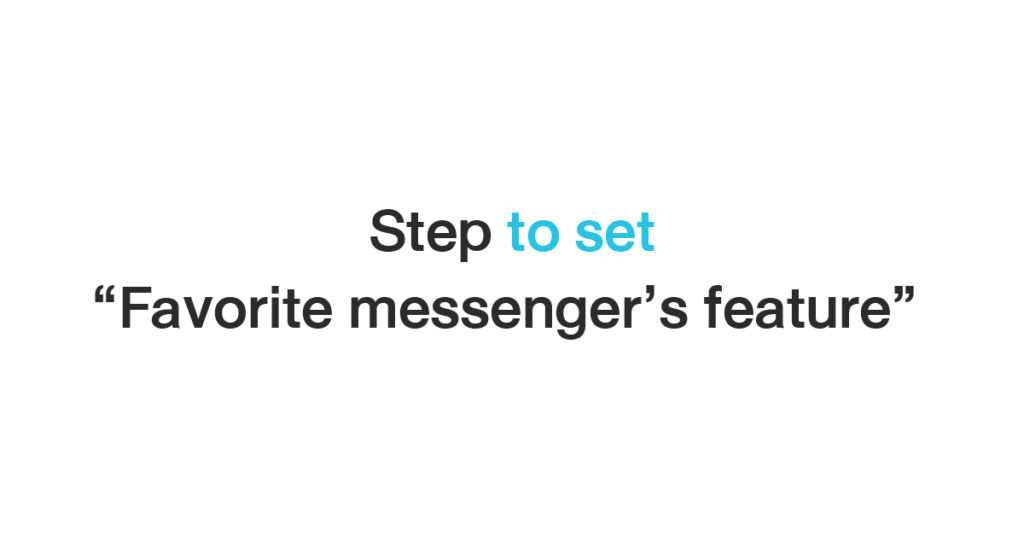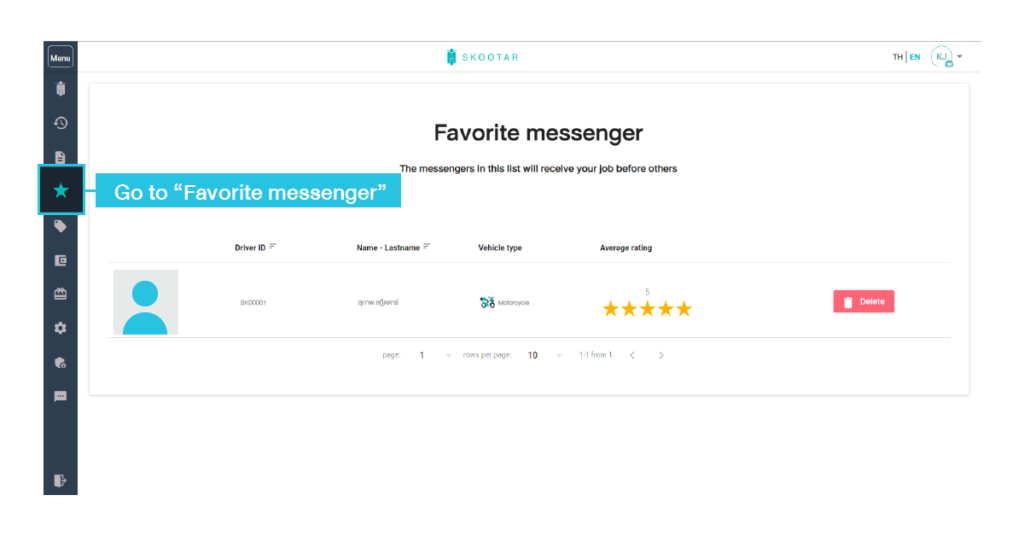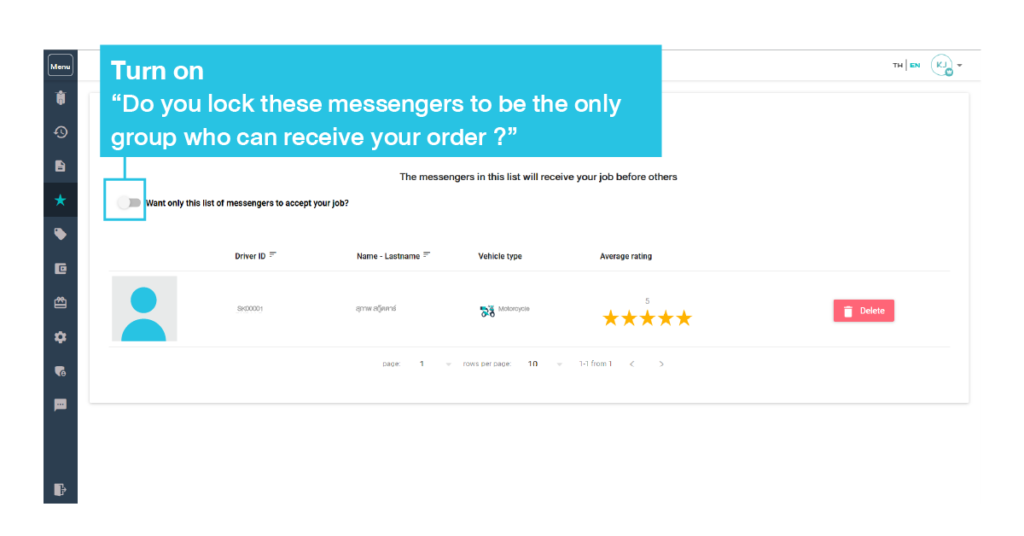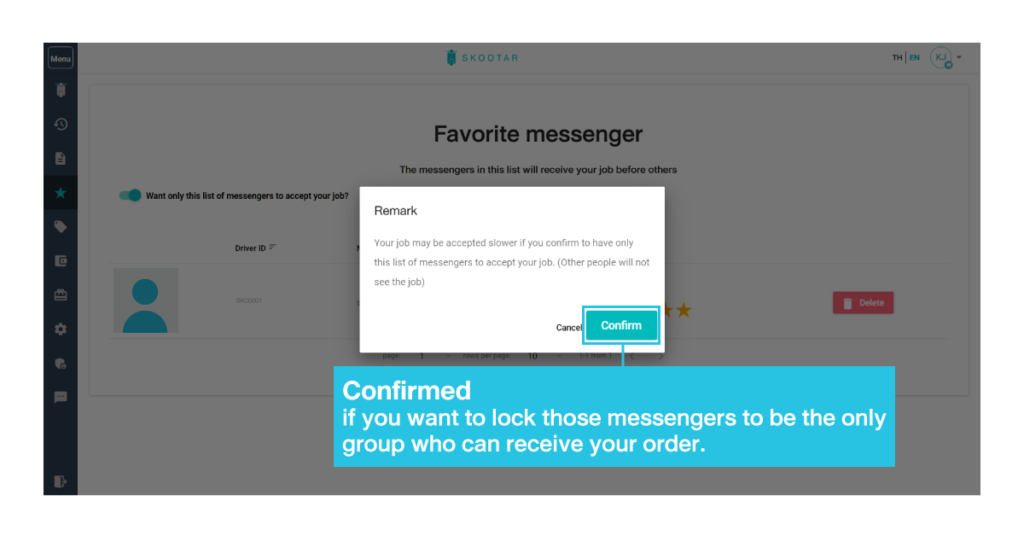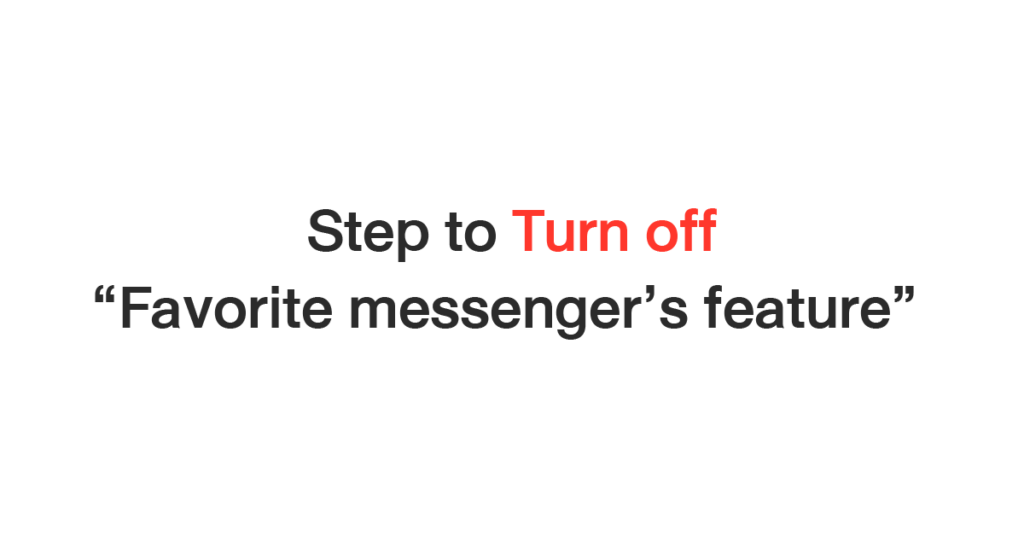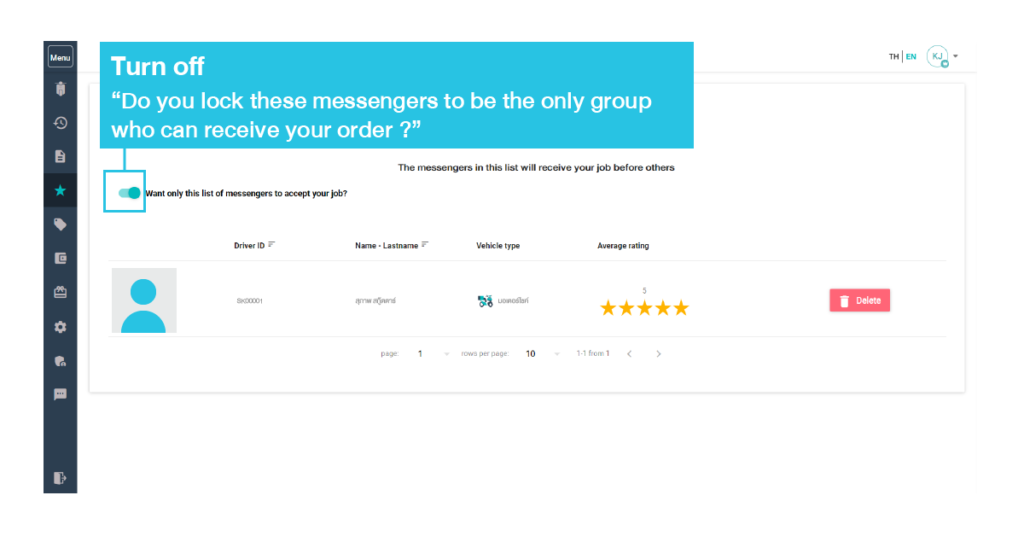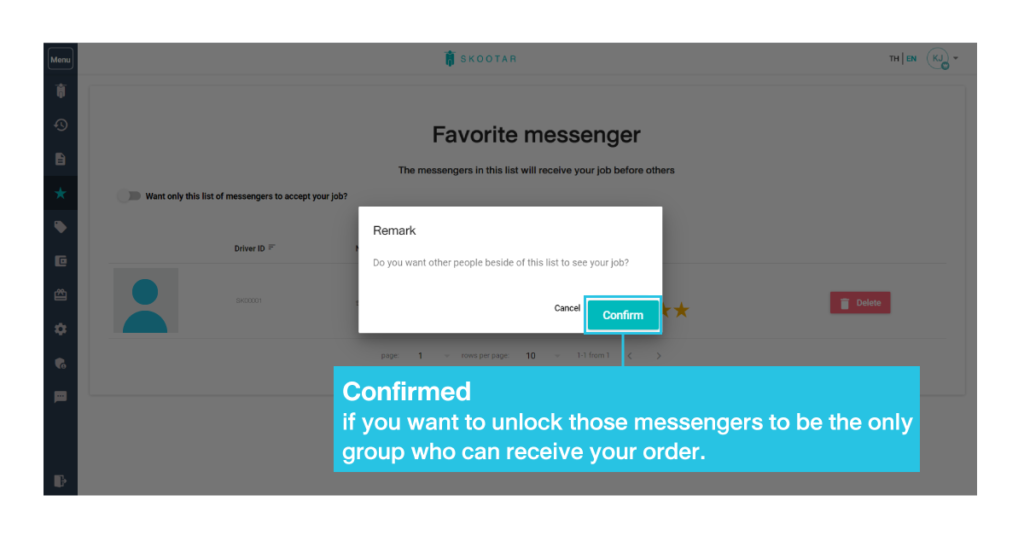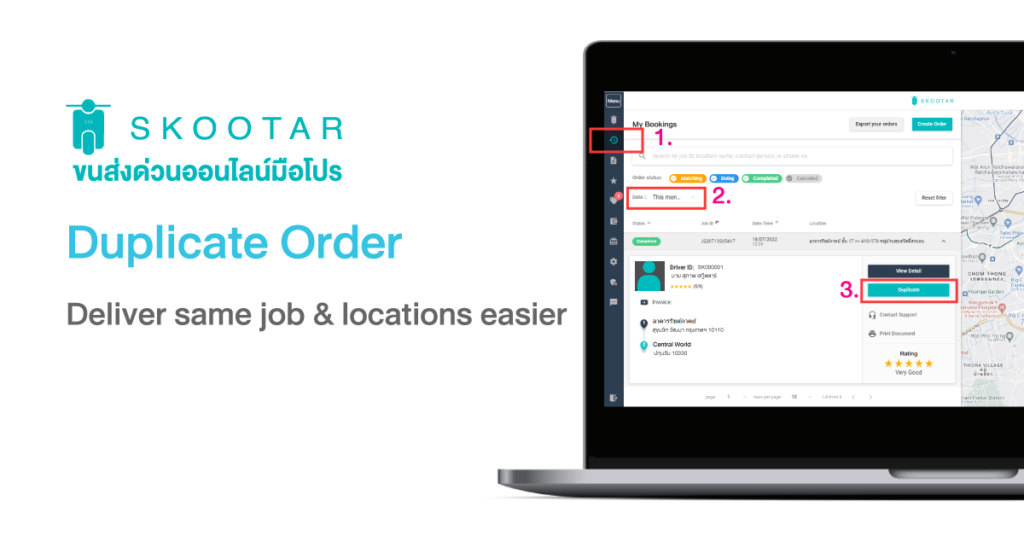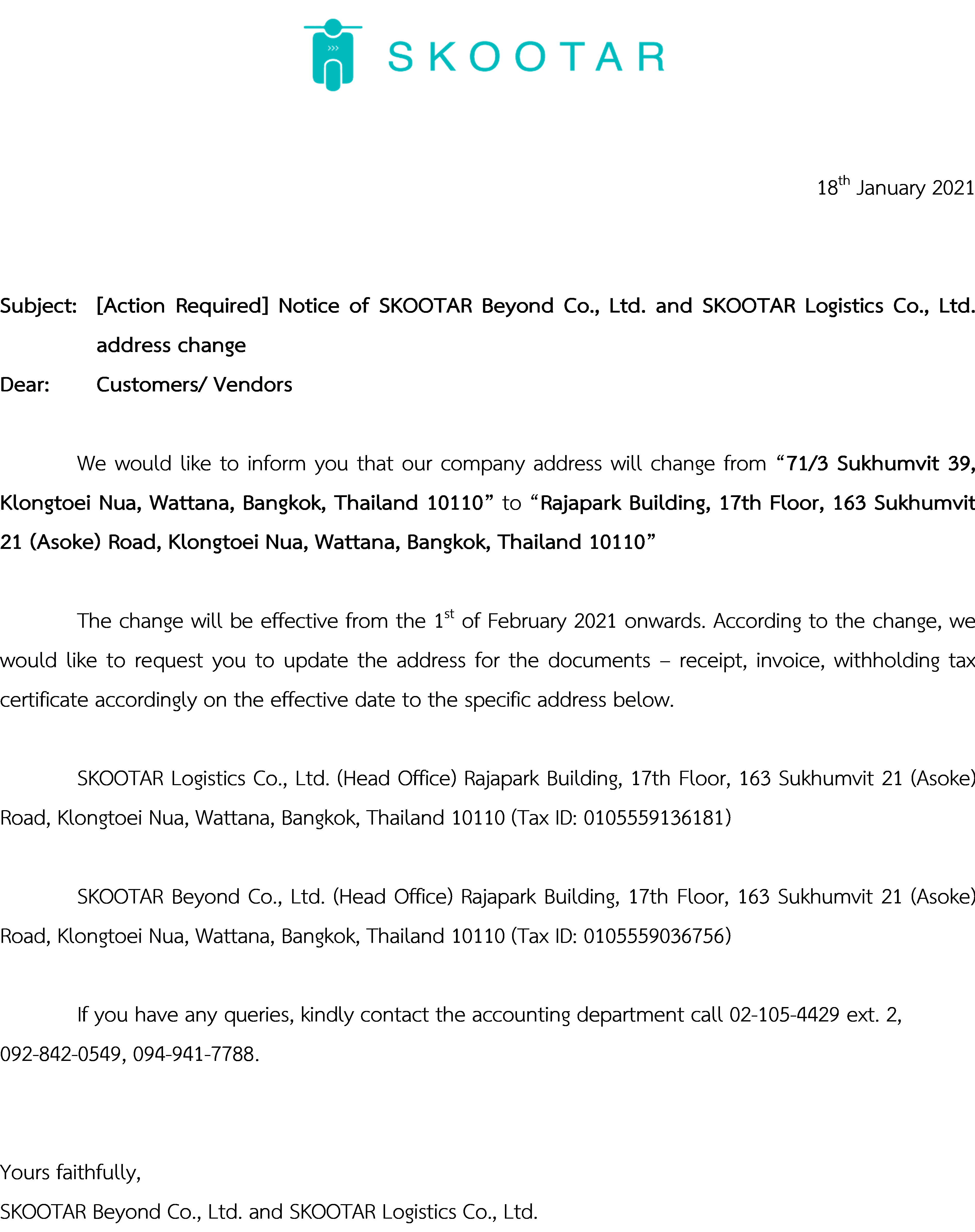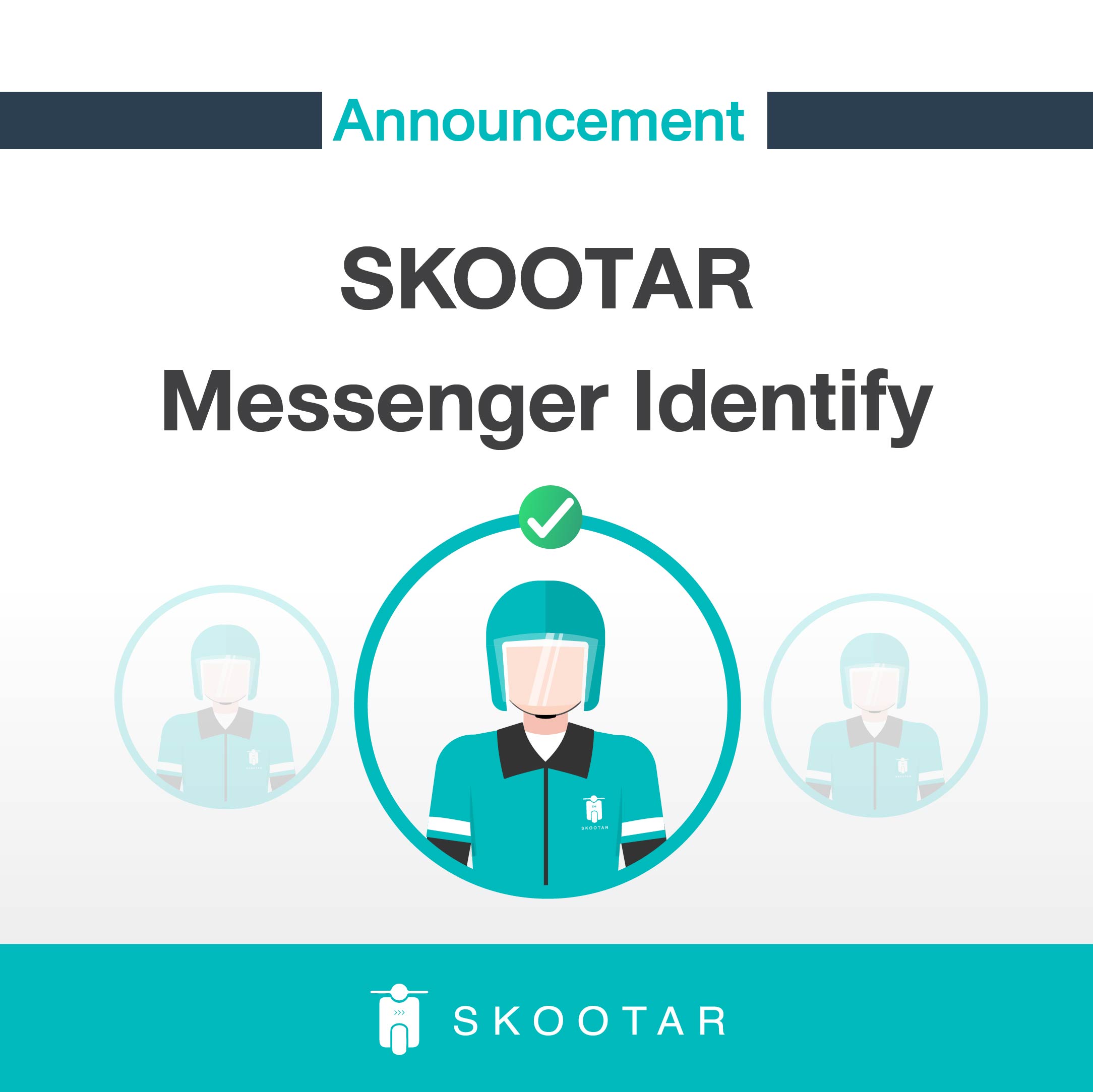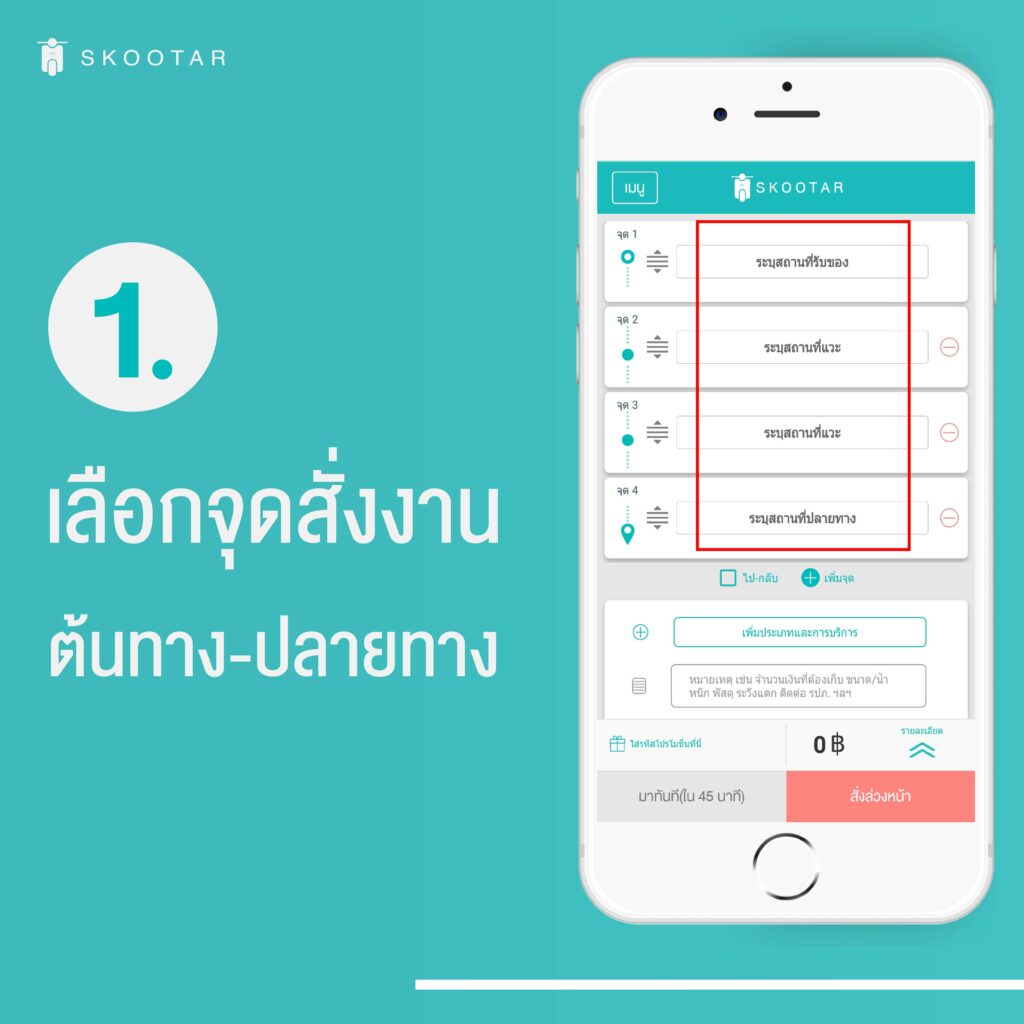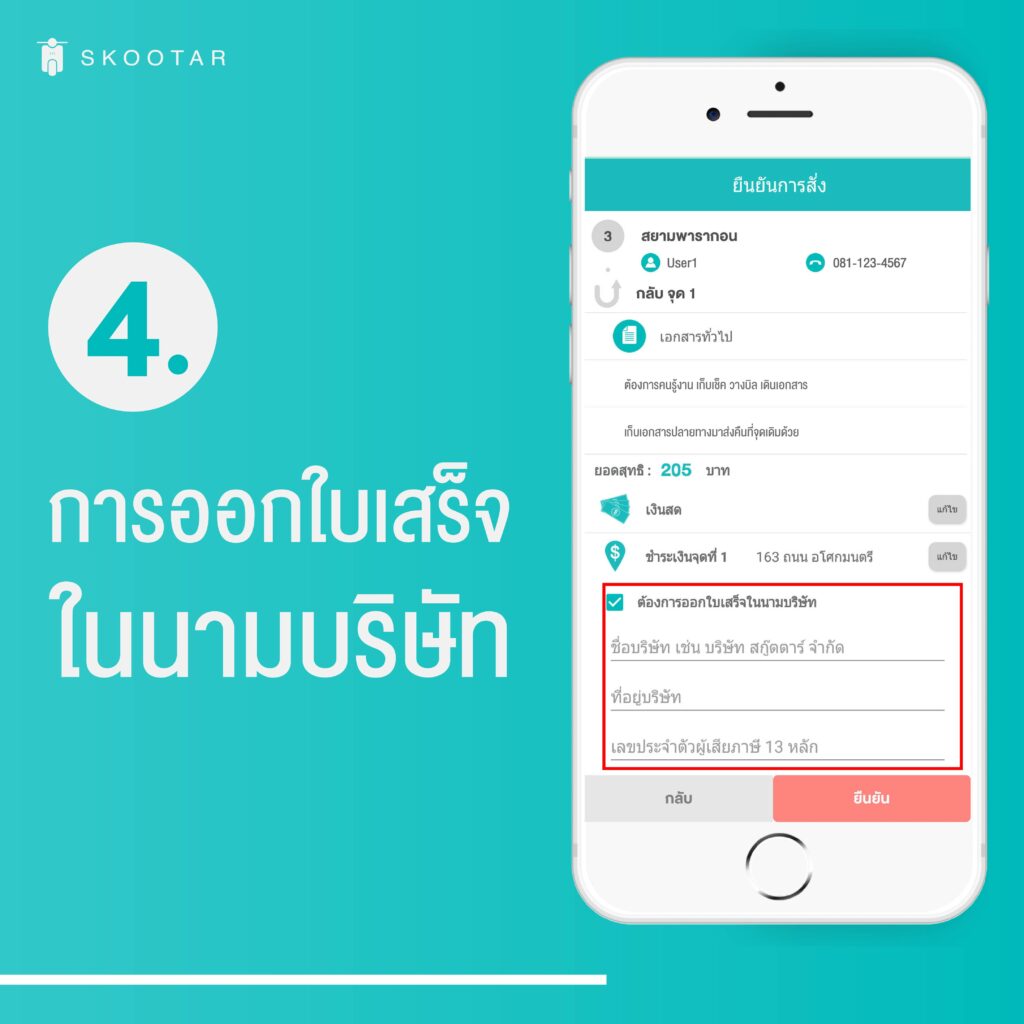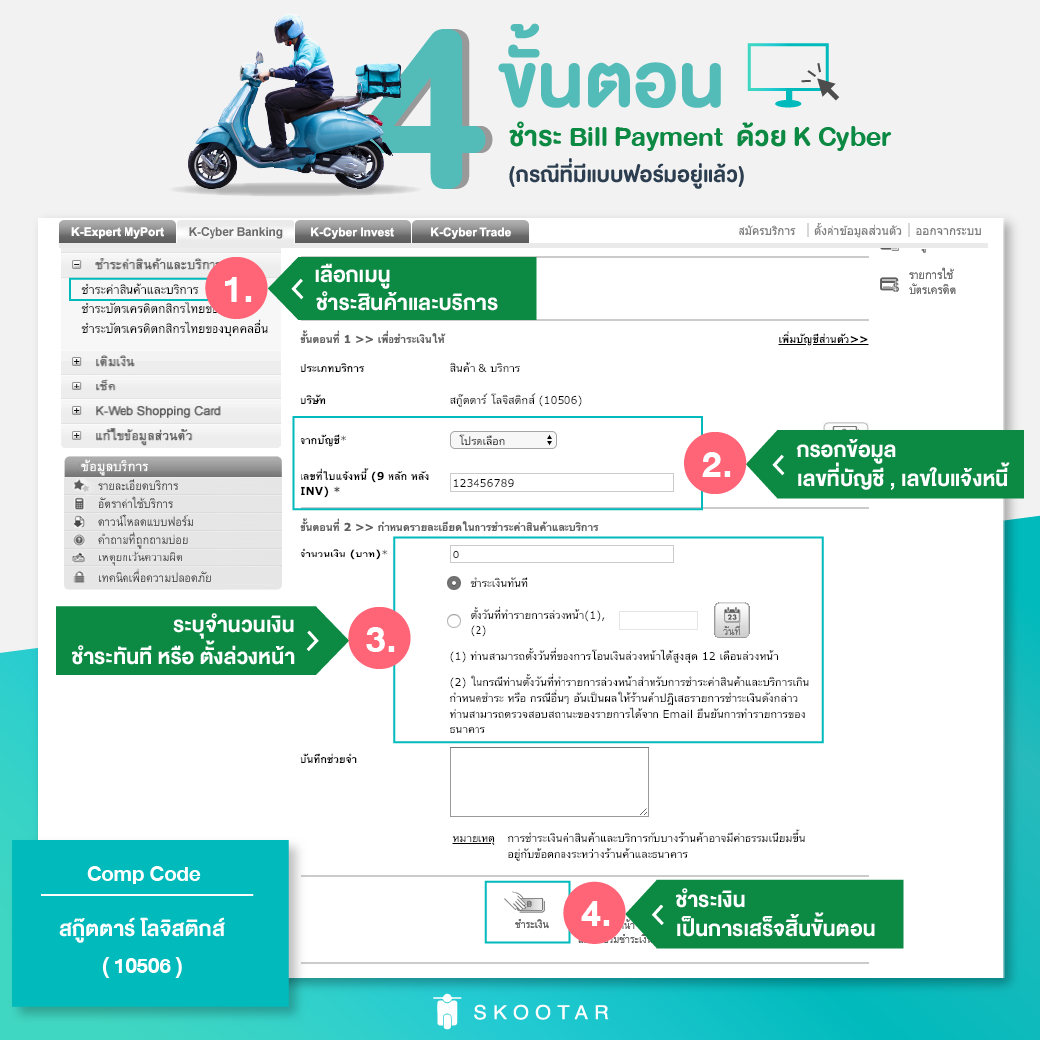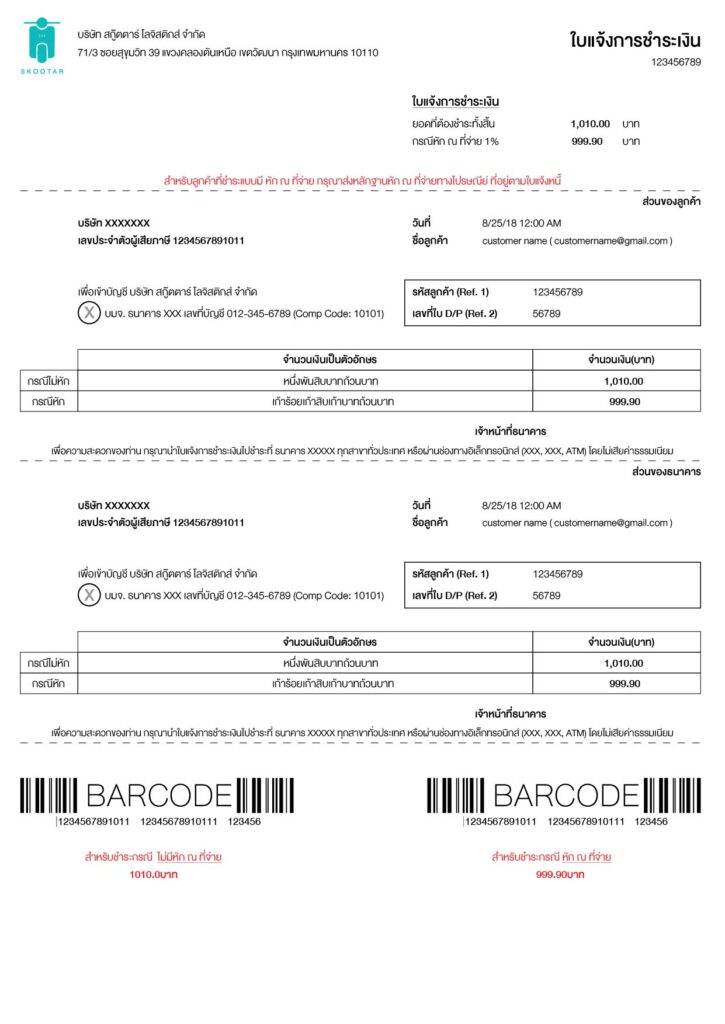Order and book your delivery easily on the website and the application.
Are you looking for a quick, step-by-step guide on how to use the SKOOTAR ? You’re right where you need to be!
Here’s a simple step-by-step guide on how to use:
- Go to home page on website www.skootar.com and click Book SKOOTAR or click Sign up If you haven’t used SKOOTAR.
- Click Book now and select your preferred car type. Now we have a Motorcycle, Car, Pick-up truck and Box truck.
- Insert Pick-up point and Drop-off point , name and phone number or click Add Place for delivery to multiple places. Click “Optimize route” on website if you deliver more than 2 places to save time and save cost. (“Optimize route” this feature can use on website only)
- Select main service and extra service (if required) then click Job summary.
- You can add a photo and additional note to driver.
- Choose the time for delivery Now (in 45 minutes) or Advanced order.
- Choose payment.
- Check the details and click Create order.
Guide on how to use:
- Press Book now and select your preferred car type. Now we have a Motorcycle, Car, Pick-up truck and Box truck.
- Insert Pick-up point and Drop-off point , name and phone number or click Add Place for delivery to multiple places.
- Select your Item type and additional service (if required).
- Choose the time for delivery Now (within 45 minutes) or Advance order.
- Select a payment point.
- Check the details and press Confirm.
That’s simple. Are you ready to place you first delivery order with SKOOTAR?
Use SKOOTAR