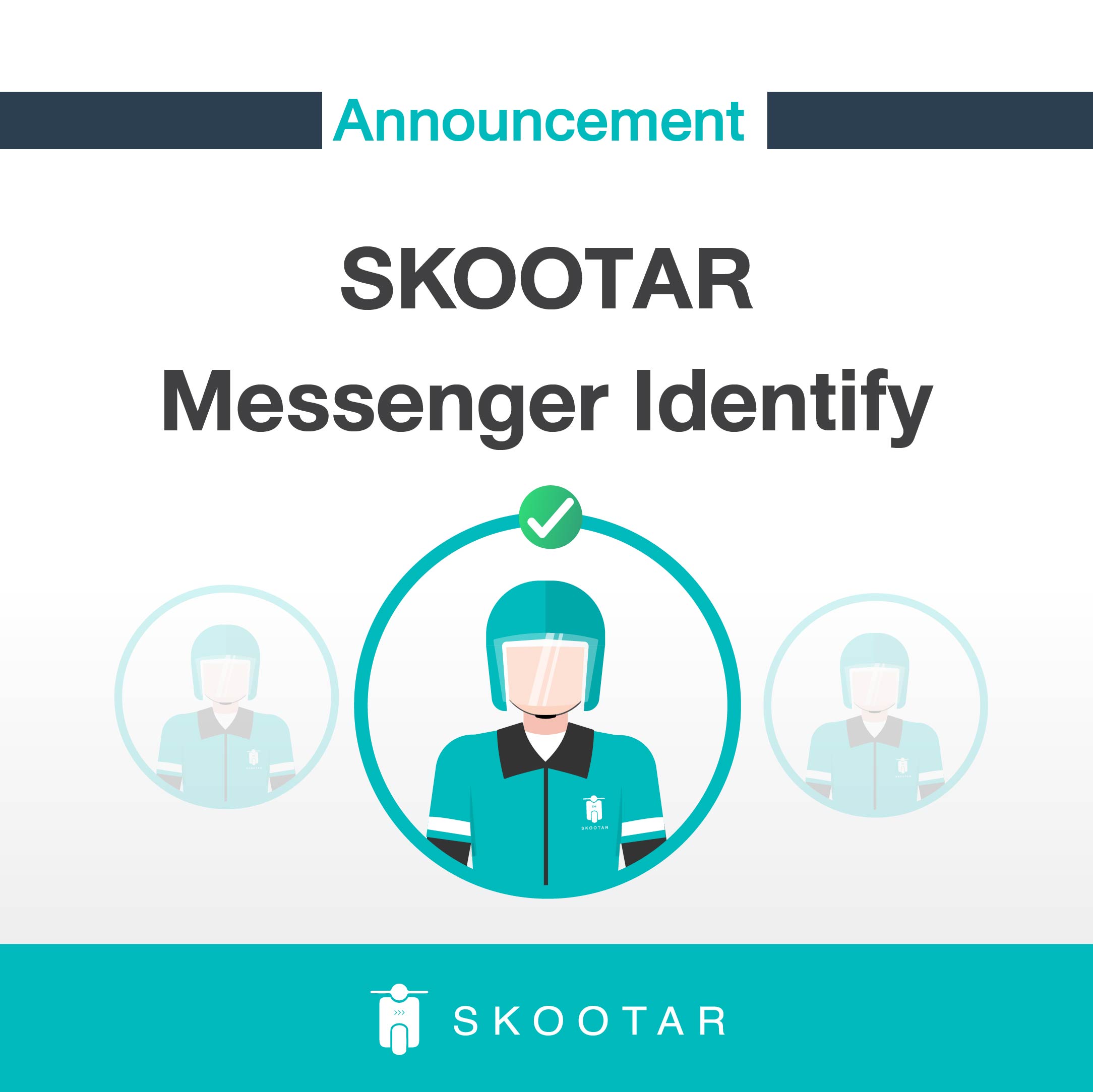
Due to the spread of the Covid-19 virus,SKOOTAR must change to online training for Messenger. Causing some of the messengers not have a SKOOTAR jacket or ID card.
You can identify our messenger via driver application
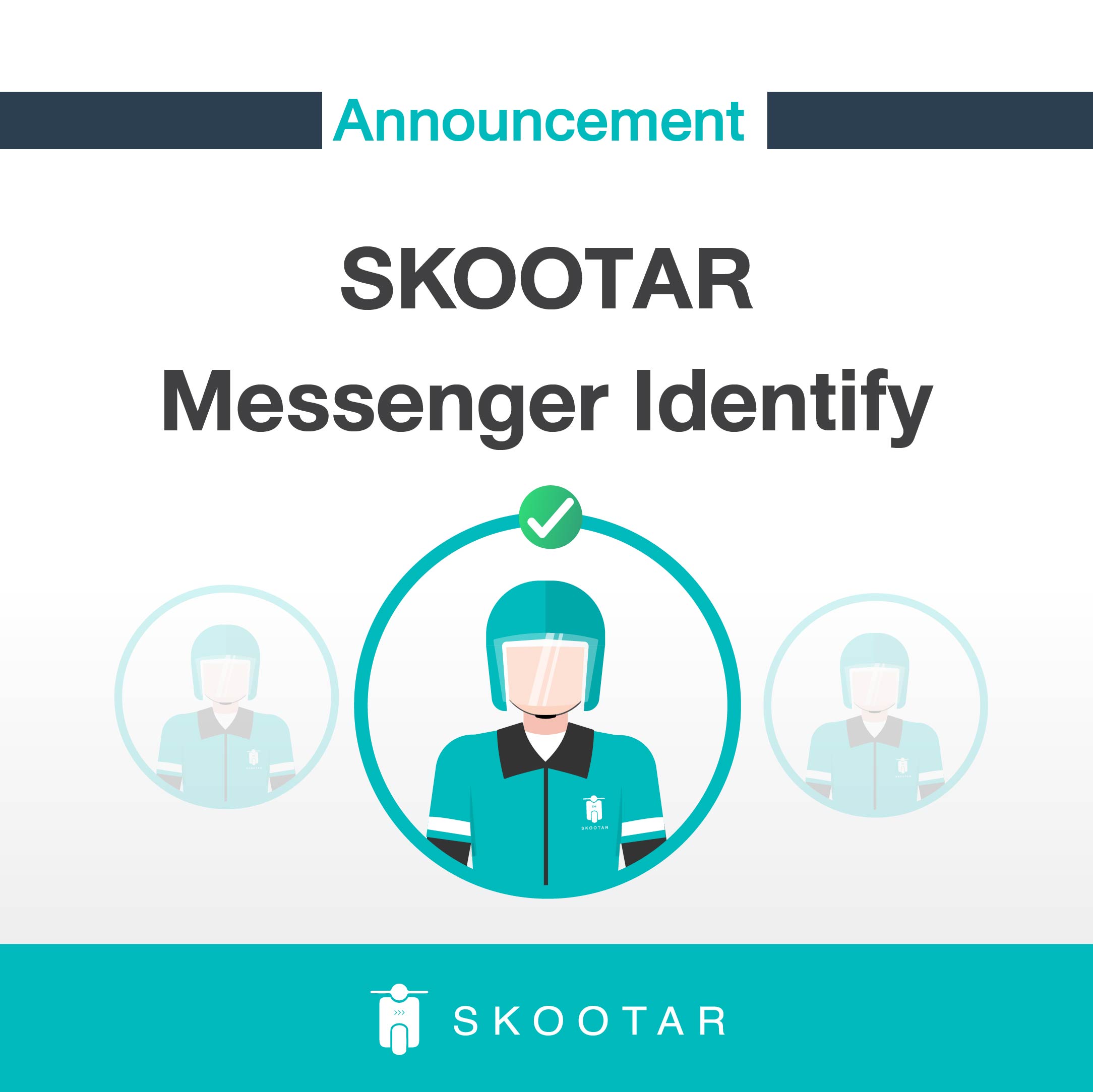
Due to the spread of the Covid-19 virus,SKOOTAR must change to online training for Messenger. Causing some of the messengers not have a SKOOTAR jacket or ID card.
You can identify our messenger via driver application

เนื่องจากการแพร่ระบาดของไวรัส Civid-19 ในขณะนี้ SKOOTAR มีความจำเป็นต้องอบรมแมสเซ็นเจอร์ผ่านระบบออนไลน์ ทำให้แมสเซ็นเจอร์บางส่วนจะไม่มีเสื้อแจ๊คเก็ตหรือบัตรประจำตัว
โดยท่านสามารถให้แมสเซ็นเจอร์ของเรายืนยันตัวตนผ่านแอปฯ ของคนขับแทนได้

เราเข้าใจว่าหลายท่านแม้จะทำงานที่บ้านอยู่ที่บ้าน แต่ก็ยังมีธุระต้องทำ ทีมงานแมสเซ็นเจอร์ของเราพร้อมให้บริการอยู่ แต่เพื่อความปลอดภัยจากการระบาดของโรคไวรัส Covid-19 ที่กระจายครอบคลุมหลายพื้นที่ และทวีความรุนแรงมากขึ้น ส่งผลให้ลูกค้าและแมสเซ็นเจอร์ SKOOTAR เกิดความวิตกกังวล ไม่สามารถใช้ชีวิตตามปกติได้ ด้วยเหตุนี้ SKOOTAR ขอแนะนำให้ลูกค้าของเราปฏิบัติตนในการรับส่ง เอกสาร พัสดุ หรืออาหาร รวมถึงการชำระค่าขนส่งเพื่อความปลอดภัยของท่านและแมสเซ็นเจอร์ของเราดังต่อไปนี้



ทาง SKOOTAR ได้กำชับให้กับแมสเซ็นเจอร์ของเรารักษาความสะอาดอยู่เสมอ รวมถึงสวมหน้ากากอนามัยขณะปฏิบัติงานตลอดเวลา ขณะเดียวกันเวลาที่คุณลูกค้าจะรับส่งเอกสาร พัสดุ หรืออาหาร ควรใส่หน้ากากอนามัย และเว้นระยะห่างจากแมสเซ็นเจอร์อย่างน้อย 2 เมตร หรือให้แมสเซ็นเจอร์วางของไว้แล้วค่อยไปหยิบในภายหลัง และล้างมือด้วยสบู่นาน 20 วินาที หรือใช้เจลแอลกอฮอล์ล้างมือทุกครั้งหลังจากหยิบจับสิ่งของต่างๆ
เพื่อลดการเข้าใกล้กันระหว่างลูกค้าและแมสเซ็นเจอร์ ทาง SKOOTAR จึงงดเก็บลายมือชื่อในการรับเอกสาร พัสดุ หรืออาหารชั่วคราว โดยที่แมสเซ็นเจอร์ของเราจะทำการขออนุญาตถ่ายรูปเป็นหลักฐานแทน โดยแนวทางการถ่ายภาพสามารถอ่านได้จาก ที่นี่

โปรดหลีกเลี่ยงการสัมผัสเหรียญและธนบัตร ทาง SKOOTAR มีช่องทางการชำระเงินอื่นๆที่สะดวกสบายและปลอดภัยให้กับลูกค้าดังนี้
ทั้งนี้ทาง SKOOTAR ไม่ปฏิเสธหากลูกค้าจะชำระเงินเป็นเงินสด ควรนำเงินใส่ซองพลาสติกใส และส่งมอบให้แมสเซ็นเจอร์ ที่สำคัญควรล้างมือให้สะอาดหลังจากจับเหรียญหรือธนบัตรทุกครั้ง
ในส่วนของลูกค้า งดการเก็บลายเซ็นชั่วคราว และขอความร่วมมือให้แมสเซ็นเจอร์ ถ่ายรูปสิ่งของกับคุณลูกค้า หรือ ถ่ายรูปสิ่งของกับสถานที่ในทุกๆจุดที่มีการรับส่ง แทน เนื่องจาก “มาตรการในการเก็บหลักฐานการรับส่งของบริษัทเพื่อความปลอดภัยของตัวคุณลูกค้าเองในภาวะการระบาดของไวรัส Covid-19”
ในส่วนของแมสเซ็นเจอร์ แมสเซ็นเจอร์ที่ต้องให้บริการลูกค้า ให้สวมใส่หน้ากากอนามัยตลอดเวลาที่ปฏิบัติงาน หากมีพนักงานเดินทางกลับจากประเทศกลุ่มเสี่ยง พนักงานจะต้องหยุดพักและแยกตัวเอง เพื่อเฝ้าระวังการติดเชื้อไวรัส COVID-19 หลังจากกลับถึงไทย
เมื่อครบกำหนดแล้วต้องไปรับการตรวจ ณ โรงพยาบาลหรือสถานพยาบาลที่ได้มาตรฐาน พร้อมนำใบรับรองแพทย์ มาแสดงก่อนวันที่กลับมาปฏิบัติงาน
ทั้งนี้ขอฝากวิธีป้องกันไวรัสโคโรน่าเบื้องต้น แด่ลูกค้าทุกท่าน ด้วยความเป็นห่วงจากทาง SKOOTAR


ตั้งแต่วันที่ 5 ธันวาคม 2562 เป็นต้นไป แมสเซ็นเจอร์บางส่วนจะไม่สวมเสื้อยูนิฟอร์มของ SKOOTAR แต่จะใช้บัตรประจำตัวแมสเซ็นเจอร์ในการยืนยันตัวตนแทน

หลังจากเราได้กำหนดให้พี่คนขับถ่ายรูประหว่างการรับ-ส่งของมาในระยะหนึ่ง ลูกค้าหลายท่านอาจจะไม่สบายใจว่าทาง SKOOTAR จะนำภาพเหล่านี้ไปทำอะไร วันนี้ทาง SKOOTAR จะมาชี้แจงต่อข้อสงสัยของคุณลูกค้ากันครับ
“เพราะพี่คนขับจะถ่ายเพียงรูปสินค้าและสถานที่เท่านั้น
โดยไม่เห็นหน้าลูกค้า“
จึงขอความร่วมมือกับคุณลูกค้าให้พี่คนขับของเราถ่ายรูปตัวสินค้าทั้งจุดรับและจุดส่ง เพื่อความรวดเร็วและถูกต้องในการรับส่งงานครับ
ทั้งนี้ หากคุณลูกค้าไม่สะดวกให้พี่คนขับบันทึกภาพ กรุณาแจ้งกับทางพี่คนขับได้เลยครับ หากมีข้อสงสัยในการใช้งาน SKOOTAR สามารถติดต่อ Call center โทร 02-105-4429 ได้ในวันและเวลาทำการครับ

จากการรับฟังเสียงของลูกค้าเพื่อนำคำติชมมาพัฒนาระบบของเราให้ลูกค้าได้รับประโยชน์สูงสุด ข่าวดี ฟีเจอร์ Export ประวัติการใช้งาน ได้พร้อมใช้งานแล้ววันนี้ เฉพาะลูกค้าที่เข้าสูระบบโดยใช้คอมพิวเตอร์ก่อนในระยะแรก โดยคุณสามารถทำเองได้ง่ายๆดังนี้
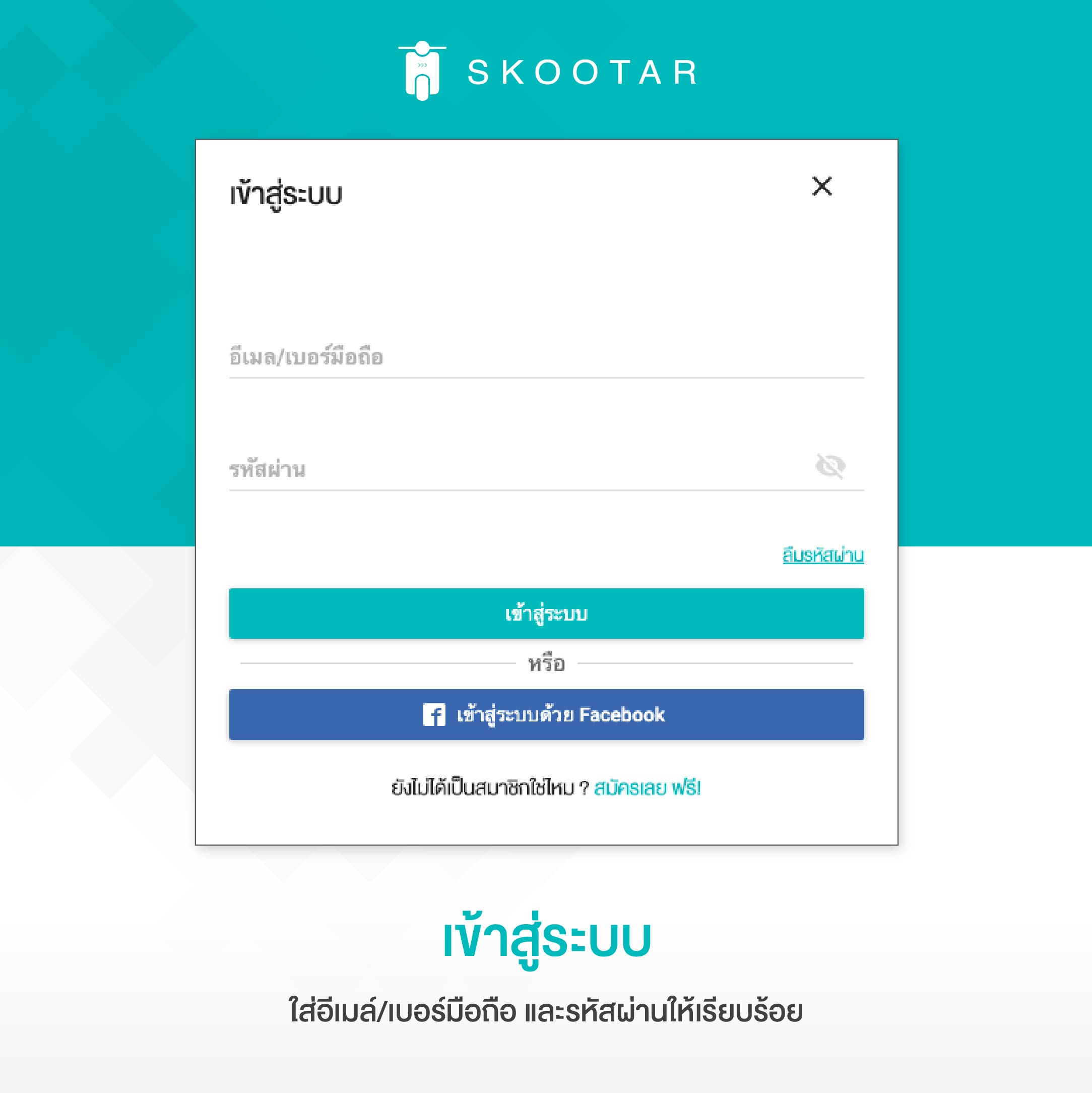
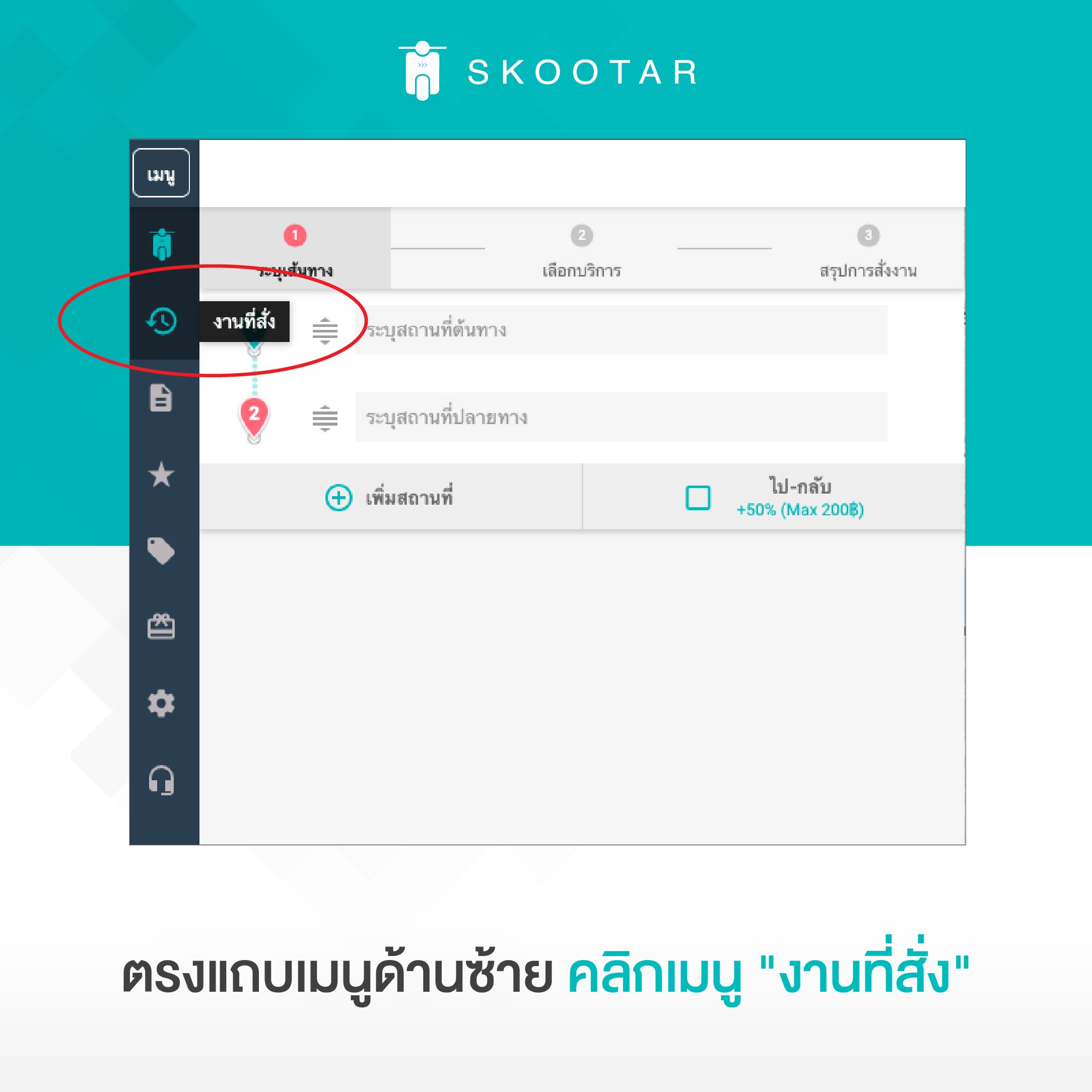
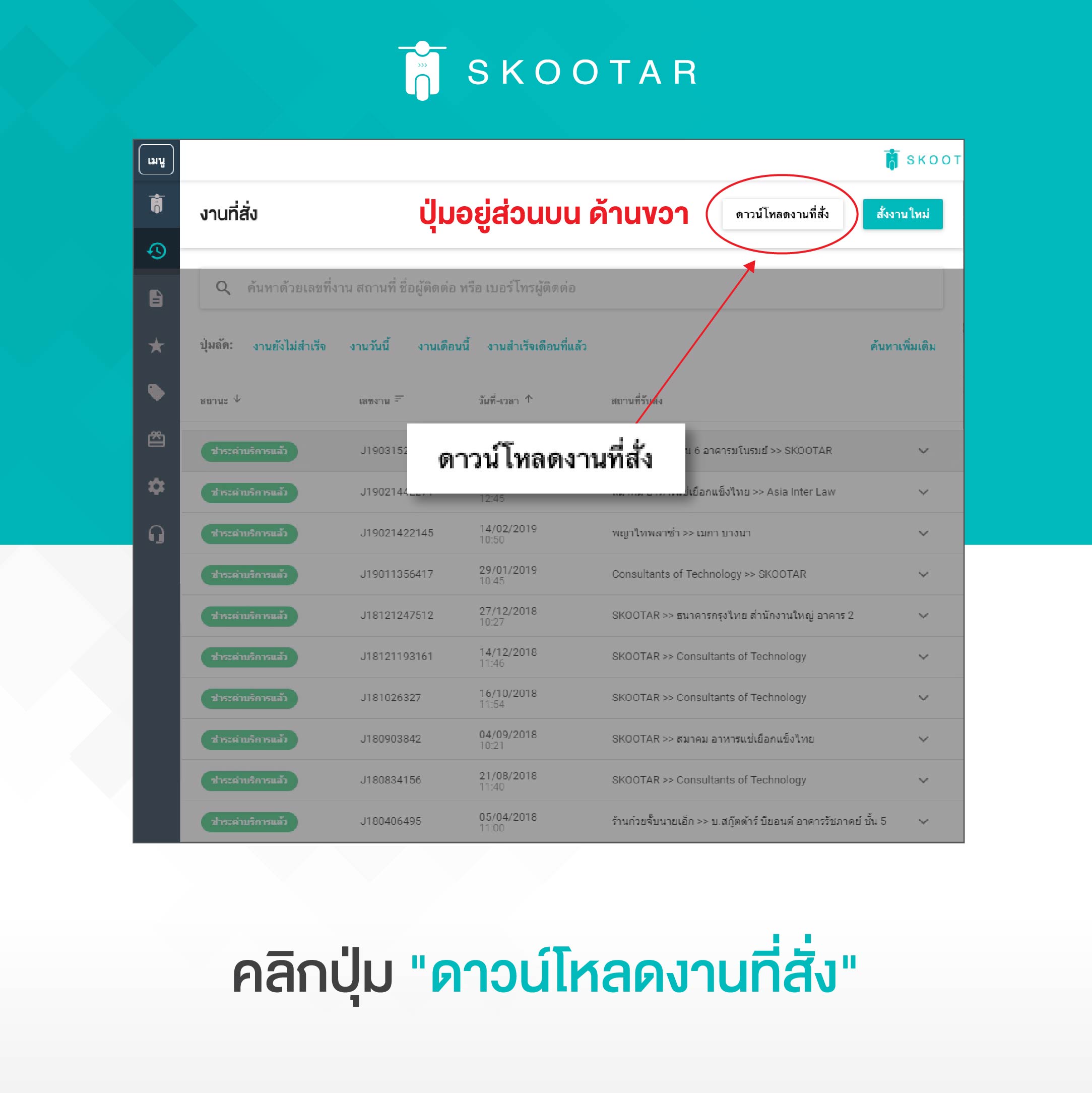
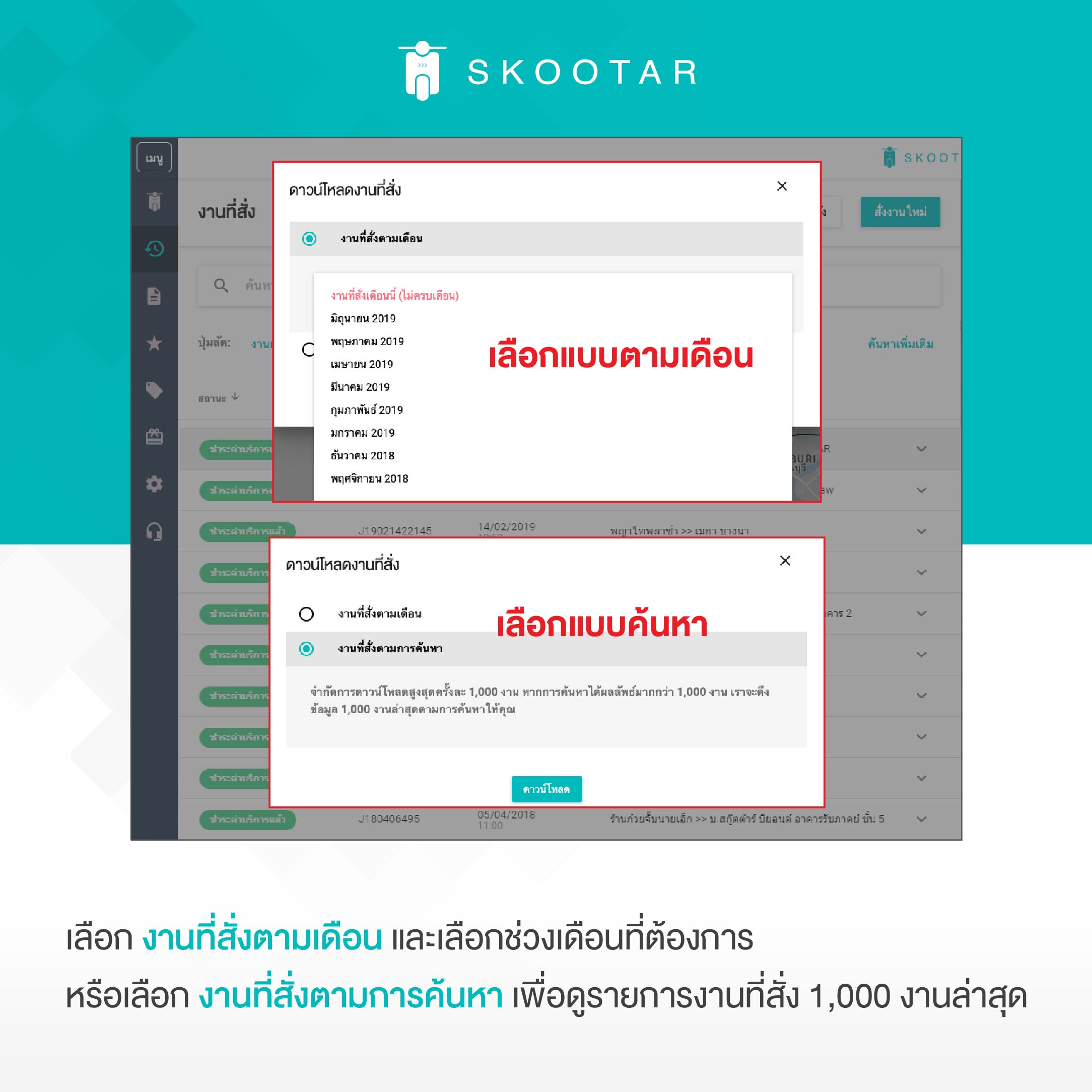
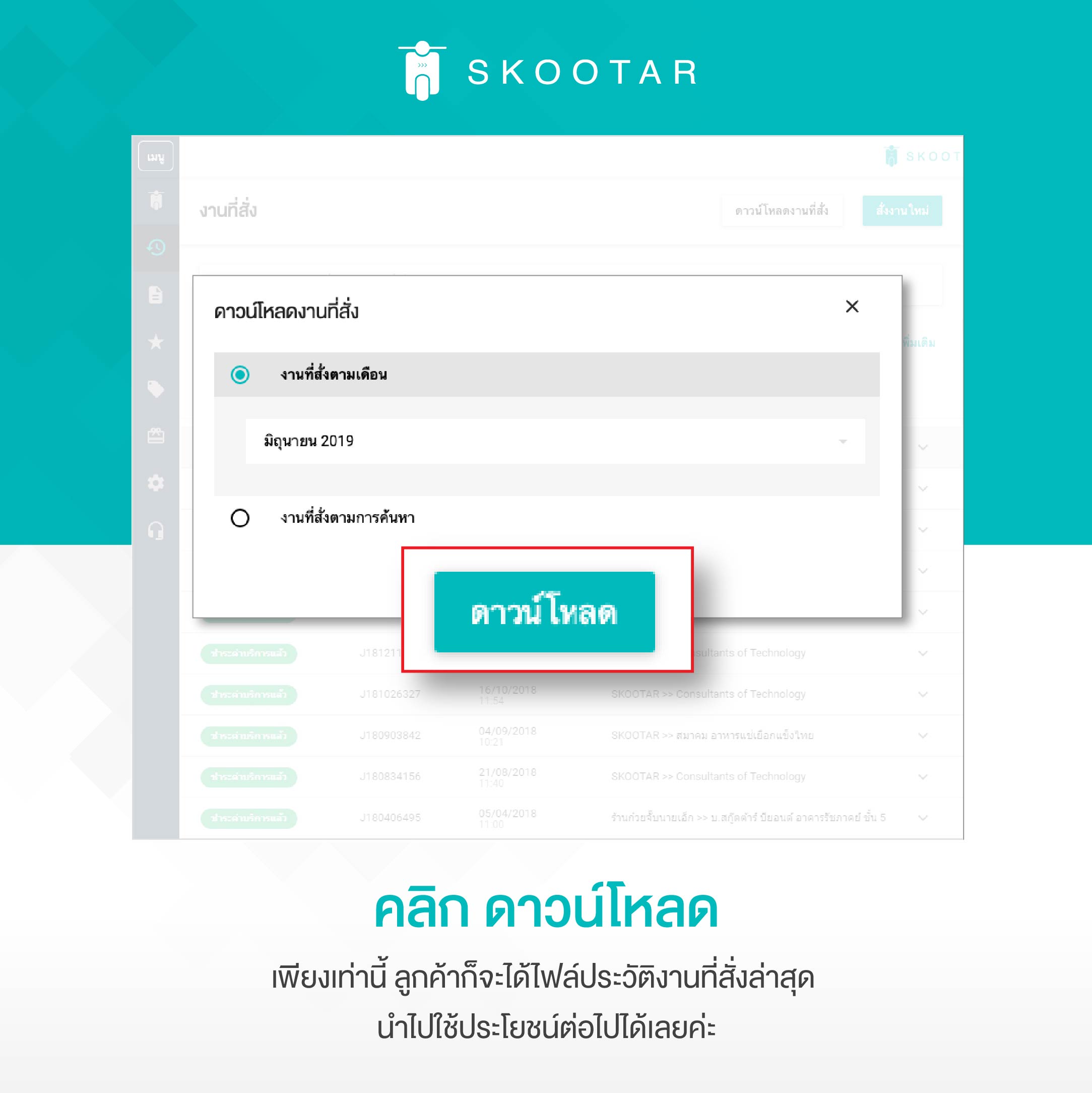
เพียงเท่านี้ ลูกค้าก็จะได้ไฟล์ประวัติงานที่สั่งล่าสุด นำไปใช้ประโยชน์ต่อไปได้เลยค่ะ

In November 18, SKOOTAR has brought a new feature for individual customers to be able to issue their receipts under their respective company name. With this feature, the individual customers can then withdraw money in a case when a certain company does not have a company customer in our system. At that time, the individual customers can do it through making an order on the website only. You can read for more information about how to issue a receipt under a company name through the website here.
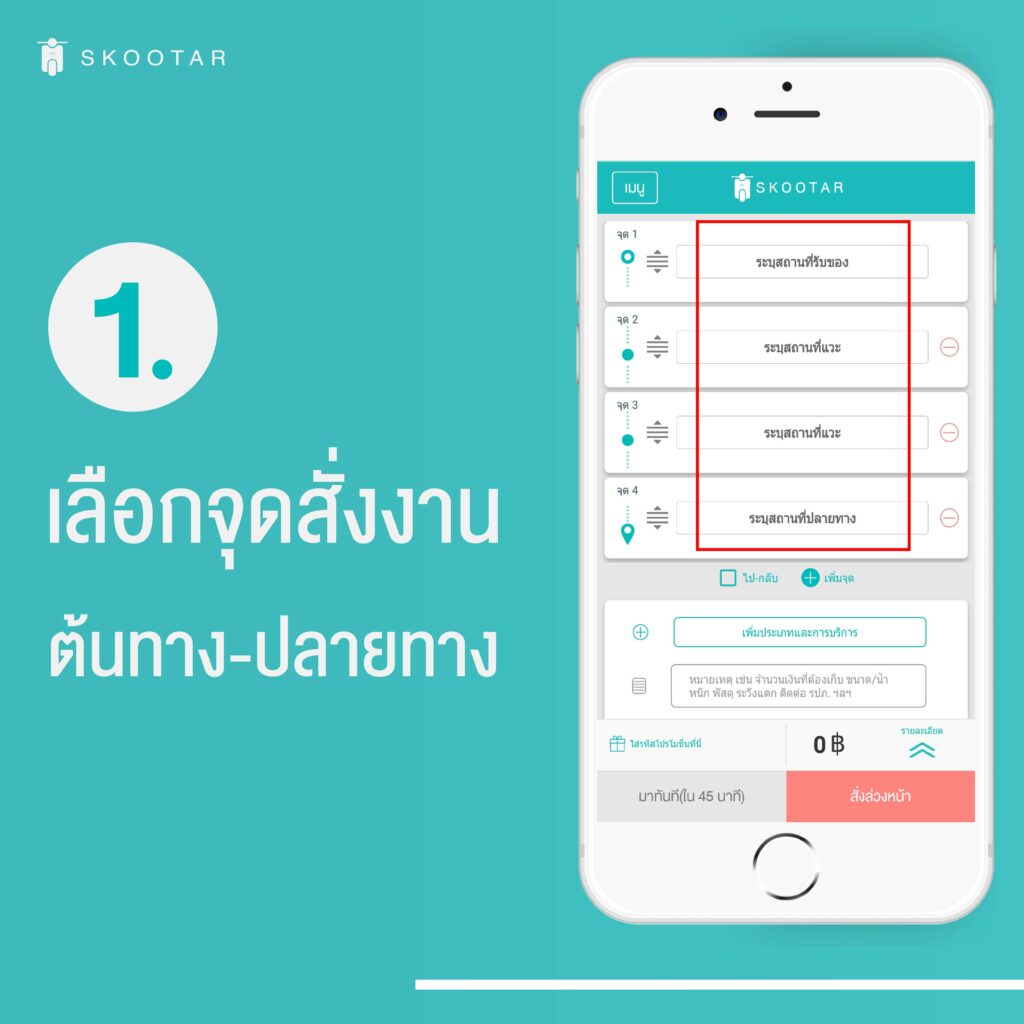
1. Open SKOOTAR app, then choose your preferred location from starting point to ending point (up to 10 locations). You can have a messenger to go back to the starting point by selecting ‘Round Trip’.

2. Select your preferred category and service. You can add more detail in a note box regarding things you would like your messenger to know.

3. Enter a promo code (if any) and click ‘Now’ (in 45 minutes) in order to call a messenger to pick up your package right away or click ‘Later’ in order to book an order in advance.
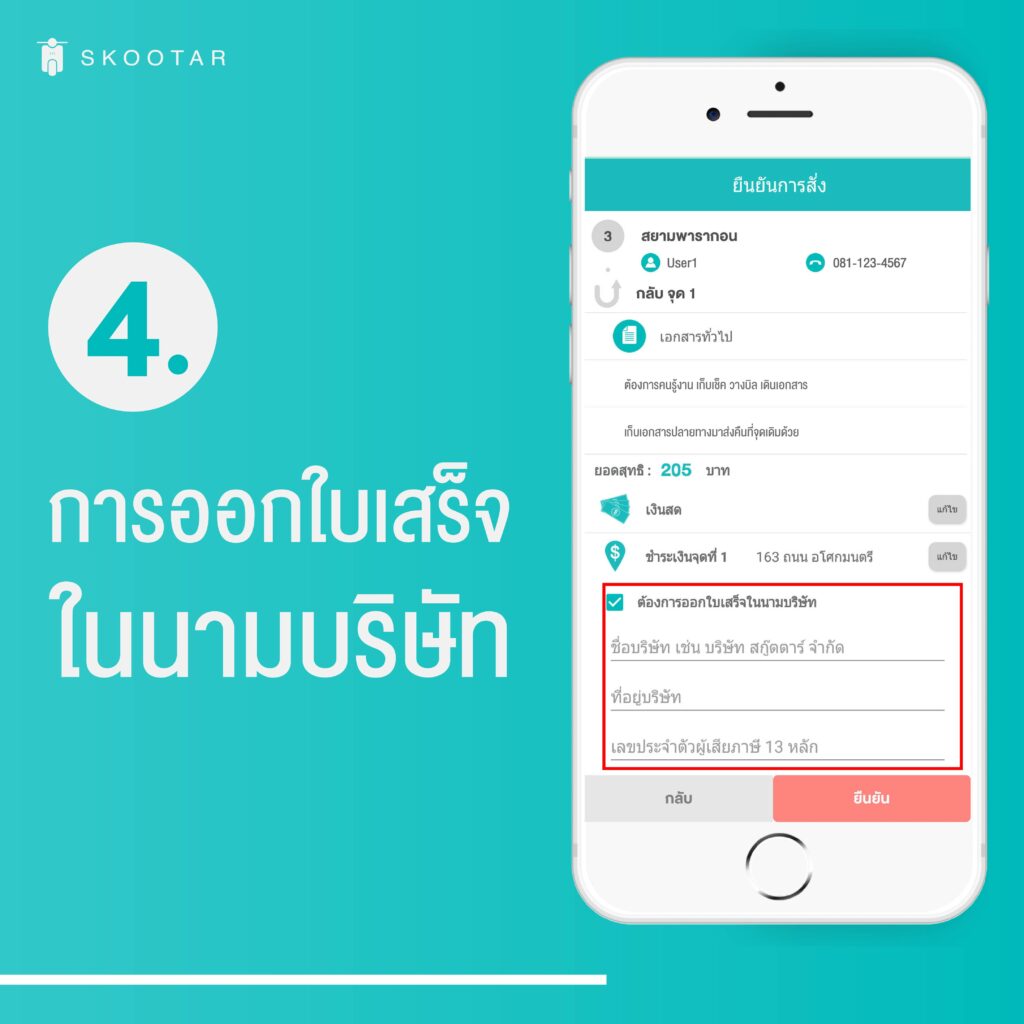
4. On the screen of confirming an order, make sure all of the information is correct. After that, click ‘Issue a Receipt Under a Company Name’, and then fill out all of the detail to confirm.
**For customers who make payment by cash, credit card or PromptPay only.
Bill payment, a new feature from SKOOTAR specifically for business customers that will help you make your payment easier without disclosing proof anymore. The feature will start functioning the first bill payment in February 2019 onward. You will receive another invoice along with a bar code that will help you make your payment easily via these channels as follows.
1. Every branch of Kasikorn Bank – You can make your transaction at a physical branch or via electronic channels without paying any fees. You can do it by following the simple steps as shown below.

4 Simple Steps To Make Payment via K-Plus
1. Download – Open K-Plus app or download it on Play Store or Apple Store.
2. Go to Scan – On the right hand side below ‘Scan’.
3. Scan Bar Code – Select ‘Scan Bar Code’ instead of ‘QR Code’ on the right hand side.
4. Make Payment – After clicking the ‘Scan Bar Code’, the screen will turn horizontal. Now you scan the bar code on the invoice page in order to make your payment.
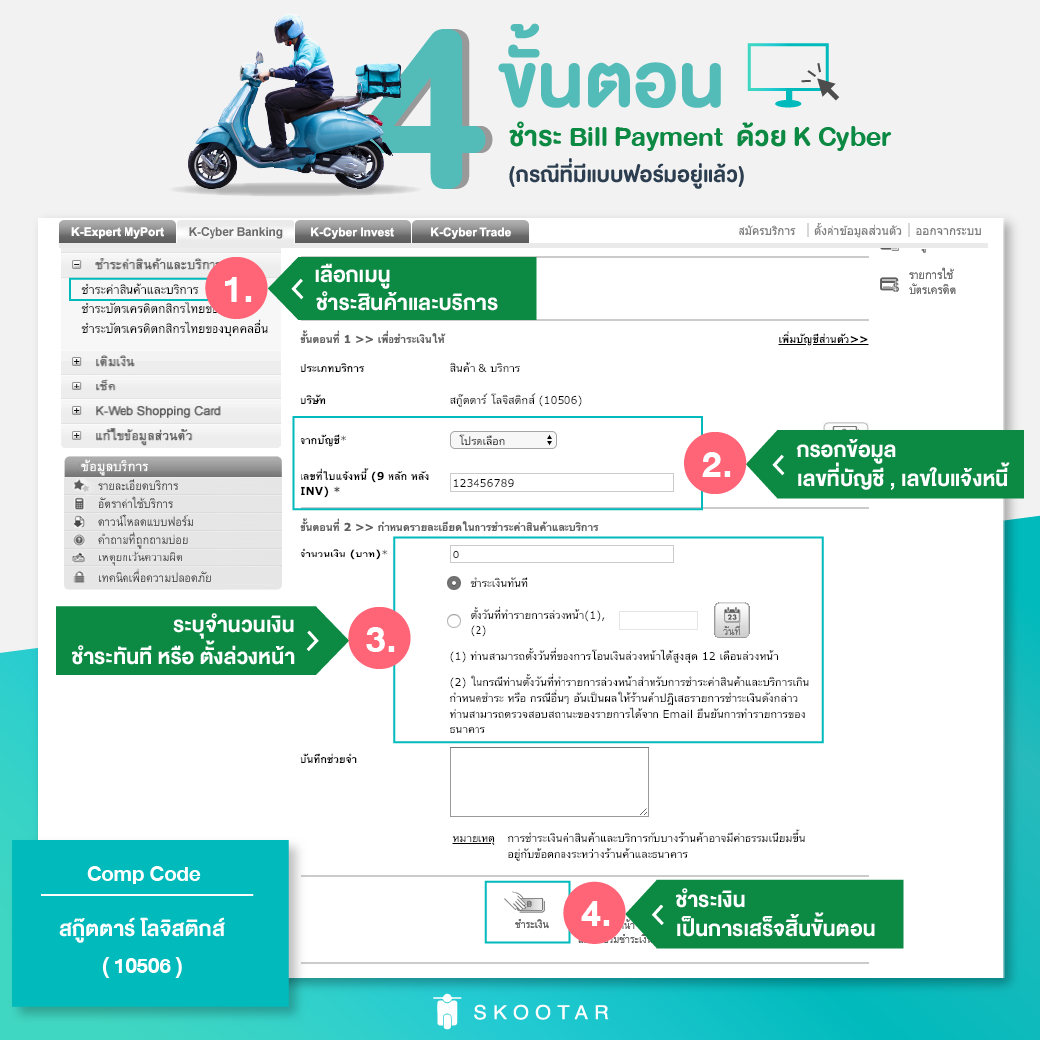
1. Click ‘Product and Service Payment’
2. Fill out detail such as bank account number and invoice
3. Specify the amount of money you would like to pay now or later
4. Make payment
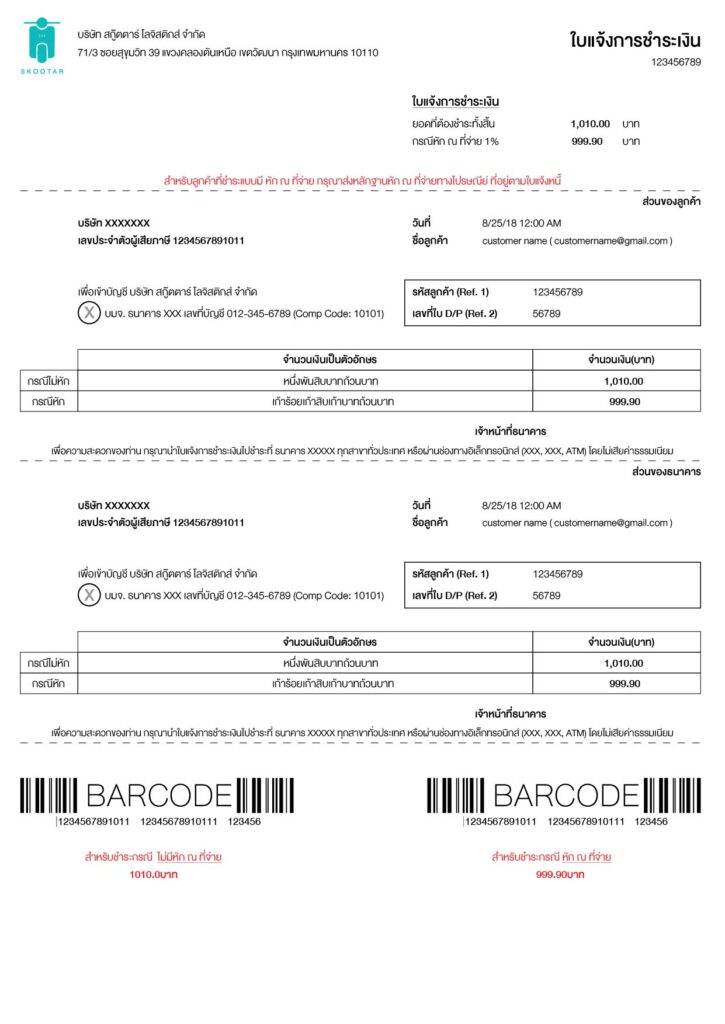
1. Insert your ATM card.
2. Enter you ATM card password.
3. Click ‘Bill Payment/Cash Payment/Barcode Payment’.
4. Click ‘Others/Specify Company Code/Specify Company ID’.
5. Click ‘Saving Account’.
6. Enter password Company ID ‘10506’ Skootar Logistics.
7. Enter your invoice number (Ref.1) according to your bill payment.
8. Enter your customer code (Ref.2) according to your bill payment.
9. Enter the amount of money you would like to transfer.
10. Check for accuracy before clicking ‘Confirm’
2. Via other banks, click here for more information.
If you need additional information, feel free to contact our call center 02 105 4429 during business hours.

Good news! In order to provide more convenience to our lovely customers, the company customers who choose payment method with invoice will receive an extra document, which is ‘Bill Payment’. This will be effective from February 2019 onward. The good thing about this new feature of payment is; the customers do not have to make payment directly with SKOOTAR anymore. However, transferring money method is still effective, but the customers have to notify their payment to SKOOTAR every time.
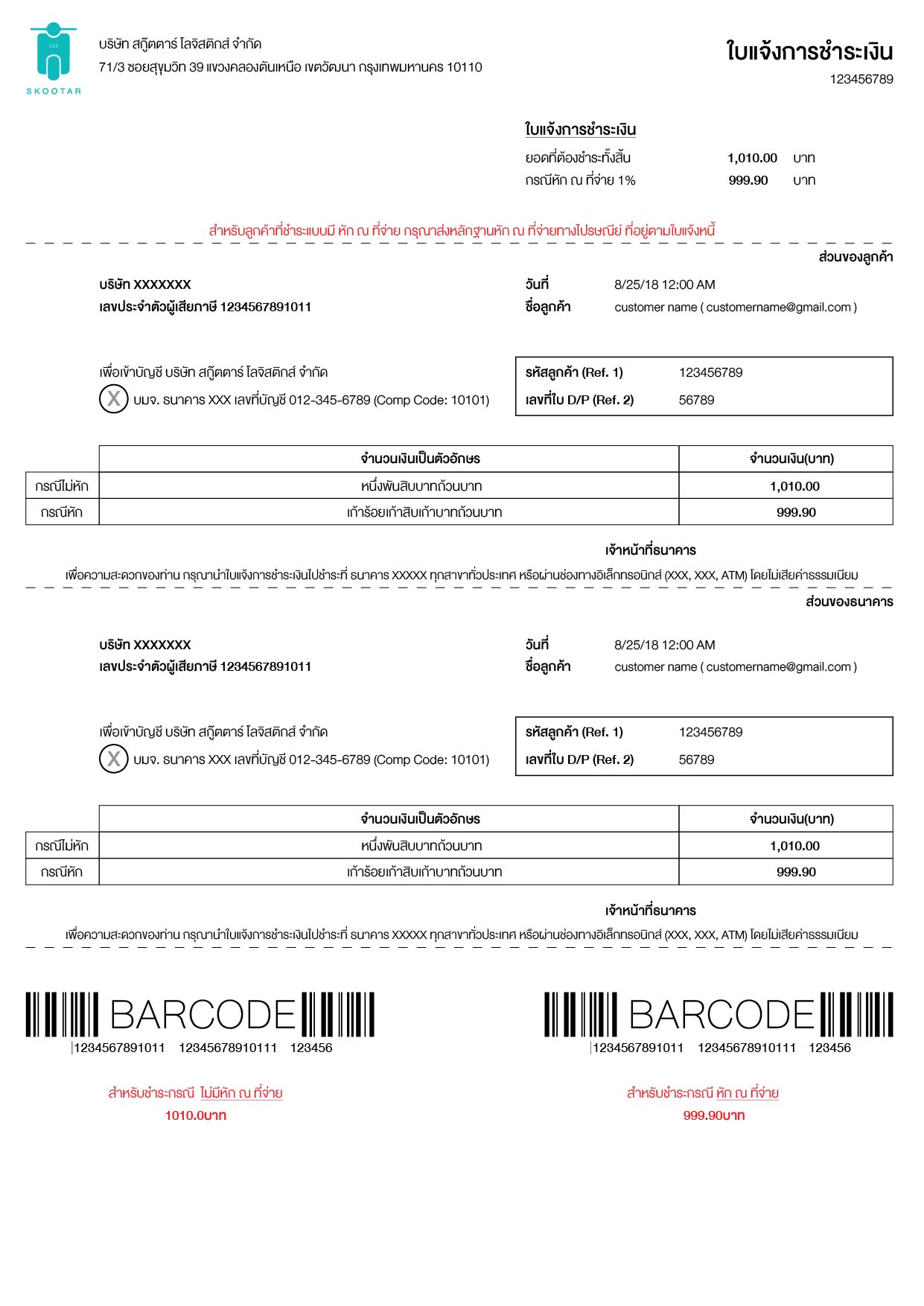
The document will notify the amount you have to pay along with a bar code. You can make the payment through various simple channels as follows.
1. Via various electronic channels of Kasikorn Bank such as ATM/K-Plus/K-Cyber/K-Biznet/K-Cash Connect without any fees. Click here.
2. Every branch of Kasikorn Bank without any fees charged.
3. Other banks. Click here for more information.
If you had any questions, feel free to contact our call center 02 105 4429 during working hours.
| CALL SKOOTAR |